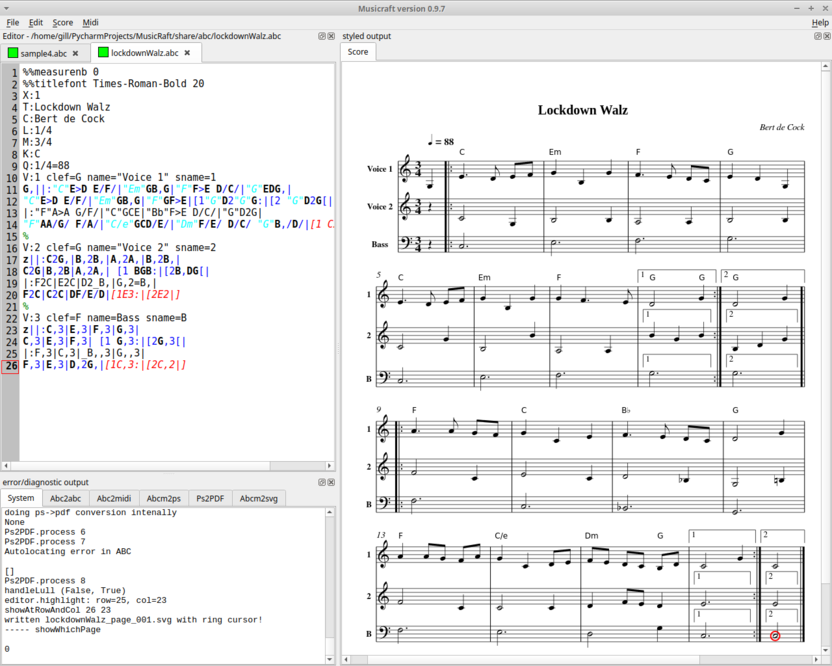GUI for abcplus music notation.
Project description
MusicRaft
'MusicRaft' is a GUI for the ABC(plus) music notation, built around python and the Qt GUI toolkit.
A note regarding this documentation: The documentation located on my gitlab page https://gitlab.com/papahippo/MusicRaft will tend to be more up-to-date than the documentation located on 'the python package index' https://pypi.org/project/MusicRaft/
The following screenshot will, I trust, paint the first thousand words of documentation:
Installation
Musicraft is written to be work on various platforms and has been verified to work correctly under Linux, Mac OSX, and Microsoft Windows 10.
The details of how to install - and of what may go wrong - are inevitably different for different platforms, so are treated in separate subsections below:
Windows
Unless a suitable version of python is already prsent on your system, browse to...
https://www.python.org/downloads/windows/
... and select and install a suitable python release. Musicraft is known to work with python 3.6, 3.7 or python 3.8; it definitely will NOT run under python 2.x;If you are offered the option to add (e.g.) the python directory to the execution path, accept this option.
Now start a command prompt and enter the command (exact format will vary according to downloaded release):
python3.7 -m pip install
warning: Correct operation of Musicraft on Microsoft Windows depends
on the presence of the correct version of msvcp140.dll in the correct
directory. This is not yet handled automatically. In the meantime,
Windows users may prefer to use the standalone binary (see below).
Musicraft is built and must be installed using python 3. Therefore a pre-requisite is that python 3 is present on your computer. This will invaraiably already be the case on Linux systems.
On Windows, you will likely need to install python3 yourself. This can be done using the download link at:
The situation with MAC OSX depends on which release you are using; this link explains the situation with MAC OSX Catalina: https://apple.stackexchange.com/questions/376077/is-usr-bin-python3-provided-with-macos-catalina
When installing python 3, be sure to check the option (if offered!) to add the python directory to the execution PATH.
Musicraft and its dependencies can now be installed from the python package repository. The exact syntax will vary across platforms but will be something like...
pip3 install --user musicraft
... or ...
python3 -m pip install --user musicraft
The --user is not essential but it avoids permission problems,
e.g. having to use sudo on Ubuntu (etc.) Linux systems.
bundled 'command line' tools
The following 'command line' tools are automatically installed alongside musicraft into 'share' direcetories...
abcm2psto derive graphic scores from ABCPLus codeabcm2psto derive midi files from ABCPLus codeabc2abcto transpose ABCPLus code
... but don't worry, you won't actually have to use these from the command line! This is handled 'under the surface' by musicraft.
To keep the setup scripting simple, executables for Linux, Windows and Mac OSX are all installed, but of course, at run-time only the appopriate native versions are run.
Running musicraft
Starting musicraft is a simple matter of ...
python3 -m musicraft -S [abc-source-file-name ...]
.. or something very similar.
The -S - which can also be entered in the long form --share
instructs musicraft to use the 'bundled' versions of the command line tools.
It is possible to associate this action with all .abc files so that a
double-click on such a file in the file manager is sufficient to start
musicraft. How to do this depends on the operating systemcontext; perhaps
this will be (semi)- automated in later releases of the musicraft
package.
By clicking on the tabs abc2abc abc2midi abcm2ps ps2pdf
and abcm2svg of theerror/diagnostic output panel you can check whether musicraft
is finding and executing the 'command line tools' properly. If not,
you can find the version of these tools for your system from
the sites listed under ABCplus music notation below. After doing this, you omit
the-S when starting musicraft and it will use your specially installed versions,
A few start-up scripts are also included. These are really a left-over from the time before I got the '-m' approach working but are left in as potentially useful. Where exactly these get installed - and whether that location is conveniently within the execution path - depends on your OS and system set-up.
Debugging
Musicraft writes some 'on the go' diagnostic information to the System tab of
the error/diagnostic panel. Actual error oinformation (more properly:
information written to stderr as opposed to stdout) is written
in italics.
More such 'on the go' diagnostic information can be obtained by setting...
- `MUSICRAFT_DBG = 1
... before starting musicraft. Inevitably, perhaps, the choice of what debug info to output is governed by my issues encountered recently, not by your issues encountered today, so this is not guaranteed to be helpful!
Debug info ouput can also be requested by '-D' or '--debug' on the command
line - or explicitly suppressed by '-ND' or '--no-debug'. These overrule
any setting of MUSICRAFT_DBG from the environment.
The 'command line programs' write their output to the approprite tabs
of the panel: Abc2abc Abc2midi and Abcm2svg. The last of these
actually relates to abcm2ps and is so named because we always use it
to produce SVG not PS output.
Musicraft was originally designed to work with Qt4 via either PyQt4 or
PySide. This software is however becoming more and more deprecated in
favour of Qt5 via either PySide2 or PyQt5. Accordingly, Musicraft has
been reworked to support these; indeed, musicraft now uses PySide2
by default. This behaviour can however be overruled by settinging an
environment variable:
MUSICRAFT_QT = PyQt4MUSICRAFT_QT = PySideMUSICRAFT_QT = PyQt5
Not overruling this setting is treated as equivalent to...
MUSICRAFT_QT = PySide2
Important note regarding 'Qt' dependencies:
The musicraft package specifies PySide2 as a dependency, so it gets installed
whether you like it or not. This is only likely to be problem if you're
running on a very old OS version that doesn't support PySide2, Qt5 etc.
In this case, you may wish to pu t your own package together, baed on
the code in this repository.
Recent OS versions (e.g. Ubuntu Linux 18.04, Windows 10) may only suport 'Qt5', not the older, deprecacted 'PyQt4'. In some cases, there is a workaround for this. For example, on Ubuntu 18.04 one can install PySide by:
sudo apt-get install python3-pyside
Standalone binaries
I have created (using PyInstaller) a standalone executable version of Musicraft for 64-bit systems under Windows (tested on Windows 10).
I have currently disabled the standalone binary for Linux. (don't ask; it's a long sad story!)
I haven't looked into the desirability or feasibility of a standalone binary version for Mac OSX but am open to suggestions and guidance.
Using Musicraft
window layout
Before you start inputting music to Musicraft, it is a good idea to tweak the window layout to suit your monitor layout:
-
If you have just one screen, first click the full-screen button, then if necessary use the mouse to to drag the vertical line which divides the text area from the score area so that each is wide enough.
-
If you have two displays next to each other, you may want to drag the whole musicraft window to straddle the two, so that one shows the abc source code, the other the score.
-
With two or more displays, you may want to 'undock' one or more of the three panels by dragging their top line(s) - identified by the texts
Editor,styled outputanderror/diagnostic outputto an empty area of one of the screens.
warning: if you stretch the styled output window too much
you may encounter 'extra' unresponsive scroll-bars. This is a bug which I
am having difficulty fixing!
ABCplus music notation
It is unlikely that you have got to this stage without knowing at least something about ABCplus music notation. Even so, it's always good to have some resources at hand. The list below will get you started and lead you to more goodies:
- http://abcplus.sourceforge.net/
- http://moinejf.free.fr/abcm2ps-doc/features.xhtml
- https://sourceforge.net/projects/abcplus/files/Abcplus/abcplus_en-2019-12-20.zip
Typing in your tune(s)
Assuming you are familiar with ABCplus notation (if not, see previous section!)
you can now simply type the ABCplus code into the Editor panel.
The score panel will change as you type. In doing this, musicraft auto-saves
your abc code into a temporary directory; nonetheless, you must not forget to
save your source code regularly with control-S (or via the file menu).
More Documentation
I try to keep this README down to size, so that impatient users can
get up and running quickly. Quite a lot of supplentary documentation
is available in teh doc subdirectory inculding an
index.
Project details
Release history Release notifications | RSS feed
Download files
Download the file for your platform. If you're not sure which to choose, learn more about installing packages.
Source Distribution
Built Distribution
Hashes for MusicRaft-0.9.95-py3-none-any.whl
| Algorithm | Hash digest | |
|---|---|---|
| SHA256 | 4df9fc2eeb9f1384c275a20619d96ac328ddaac08cb3409cf5c5ef5b7e08f001 |
|
| MD5 | 24c42b0b41bbd0cb1224db7f60552199 |
|
| BLAKE2b-256 | c1c8edc0d321737a29b783b56670b9fe96e54d6bf34d18eb3db3364cca94e26e |