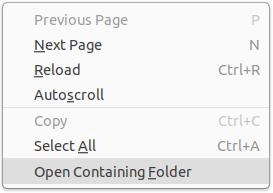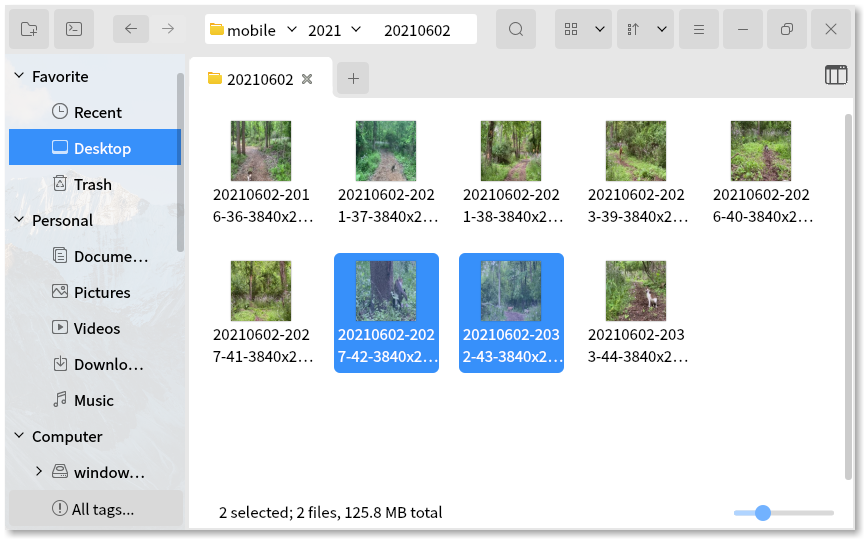Open the system file manager and select files in it
Project description
Show in File Manager
Show in File Manager is a Python package to open the system file manager and optionally select files in it. The point is not to open the files, but to select them in the file manager, thereby highlighting the files and allowing the user to quickly do something with them.
Plenty of programs expose this functionality in their user interface. On Windows terms like "Show in Windows Explorer", "Show in Explorer", and "Reveal in Explorer" are common. Cross-platform programs use terms like "Open Containing Folder" or "Open in File Browser", all doing something similar:
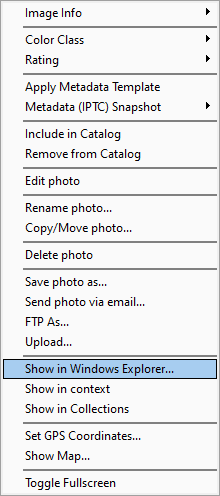
Commands like these open the file manager, ideally with the files selected:
With Show in File Manager, your Python program or command line script
can do the same, with minimum effort from you.
Although this package provides several functions to assist in identifying
the system's file managers, in most circumstances you need to call only
one function, the function show_in_file_manager, and it should just work.
This package aspires to be platform independent, but it currently supports only Windows 10/11, Linux, WSL1 and WSL2, and macOS. It works with 19 supported file managers.
Install and run
python3 -m pip install show-in-file-manager
You can import it as a Python module:
from showinfm import show_in_file_manager
show_in_file_manager('/home/user/file.txt')
Or run it from the command line:
showinfilemanager file1.txt file2.txt
showinfilemanager.exe D:\Documents\*.docx
More examples are below.
Rationale
This package solves the following problems:
- What is the operating system's stock file manager?
- What is the user's choice of file manager?
- Is the user's choice of file manager set correctly?
- How do I supply command line arguments to select files in the file manager?
- What about file managers with limited features?
There is no standard command line argument with which to open an operating system's file manager and select files at a specified path. Moreover, not all file managers support specifying files to select — if you try to pass a file to some file managers, they will open the file instead of selecting it, or worse yet display an error message. Some file managers will only allow selecting one file at a time from the command line.
On desktop Linux the problem is especially acute, as Linux provides a plethora of file managers, with widely varying command line arguments. Moreover, the user's default file manager can sometimes be incorrectly set to nonsensical values, such as an AppImage or Flatpak of a random application.
Windows is not without its share of limitations. Windows Explorer will select
only one file at a time when called from the command line, and the argument
must be quoted in a way peculiar to it. Rather than using the command line
to launch Windows Explorer, this package instead uses the
Win32 API
to programmatically select multiple files. Using the Win32 API is not
possible when calling Windows Explorer from within WSL — this package
will launch explorer.exe using the command line under WSL. Calling Windows
Explorer from within WSL is not trivial due to differences in URI and path
formats between Windows and Linux.
Supported file managers
This package takes care of calling the file managers with the correct arguments for you. The command line arguments shown here are for reference.
All but two file managers accept URIs
like file:///home/user/file.txt in addition to regular paths like
/home/user/file.txt.
| File Manager | Used by | Command line | Can Select Files | Handles Multiple Files / Directories | Notes |
|---|---|---|---|---|---|
| Windows File Explorer | Windows 10 / 11, Windows Subsystem for Linux (WSL) | explorer.exe /select,URI |
✅ | ⚠ | No space between comma and URI. Can specify only one URI via the command line, but multiple files can be specified via the Win32 API. |
| Finder | macOS | open --reveal URI |
✅ | ❌ | |
| Nautilus (Files) | Gnome, Pop!_OS, Zorin | nautilus --select URI1 URI2 |
✅ | ⚠ | Multiple URIs open multiple Nautilus windows. See issue #1955. |
| Dolphin | KDE | dolphin --select URI1 URI2 |
✅ | ✅ | |
| Nemo | Linux Mint | nemo URI1 URI2 |
✅ | ⚠ | Multiple URIs open multiple Nemo windows. Cannot select folders. |
| Elementary OS Files | Elementary OS | io.elementary.files URI1 URI2 |
✅ | ⚠ | Multiple URIs open multiple Files tabs. Cannot select folders. |
| Deepin File Manager | Deepin | dde-file-manager --show-item URI1 URI2 |
✅ | ⚠ | Depending on version, multiple URIs either open multiple tabs, or only opens and selects the first URI. |
| Peony | Ubuntu Kylin | peony --show-items URI1 URI2 |
✅ | ✅ | |
| Caja | Mate | caja --select URI1 URI2 |
⚠ | ⚠ | Starting with 1.26, can select a file or folder using --select. In all versions, specifying a file without this switch causes an error. Multiple URIs open multiple Caja windows. See issue #1547. |
| Thunar | XFCE | thunar URI1 URI2 |
❌ | ⚠ | Specifying a file opens it. Multiple URIs open multiple Thunar windows. |
| PCManFM | LXDE | pcmanfm URI |
❌ | ❌ | Specifying a file opens it. Multiple URIs open only the first URI. |
| PCManFM-Qt | LXQt | pcmanfm-qt URI1 URI2 |
❌ | ⚠ | Specifying a file opens it. Multiple URIs open multiple PCManFM-Qt windows. |
| CutefishOS File Manager | CutefishOS | cutefish-filemanager URI |
❌ | ❌ | Specifying a file causes File Manager to attempt to open it as if it is a folder. Multiple URIs open only the first URI. |
| Index | Linux | index URI1 URI2 |
❌ | ❌ | Specifying a file has no effect. Multiple URIs open multiple tabs, in addition to the user's home directory, which is always opened. |
| Double Commander | Windows, Linux | doublecmd URI1 URI2 |
✅ | ⚠ | A double panel file manager accepting up to two URIs. Cannot select folders. |
| Krusader | KDE | krusader URI |
❌ | ⚠ | A double panel file manager accepting one URI. Two URIs can be specified using --left and --right, but that is unsupported by this package. Specifying a file causes an error. |
| SpaceFM | Linux | spacefm URI1 URI2 |
❌ | ✅ | Specifying a file opens it. |
| fman | Windows, Linux, macOS | fman path1 path2 |
✅ | ⚠ | A double panel file manager accepting up to two paths. Cannot select folders. Does not accept URIs. |
| Insight | Lumina Desktop | lumina-fm path1 path2 |
❌ | ✅ | Specifying a file displays it in the left pane as if it were a folder. Does not accept URIs. |
Usage
Open the file manager with the files to select
def show_in_file_manager(
path_or_uri: Optional[Union[str, Sequence[str]]] = None,
open_not_select_directory: Optional[bool] = True,
file_manager: Optional[str] = None,
verbose: bool = False,
debug: bool = False,
) -> None:
"""
Open the file manager and show zero or more directories or files in it.
The path_or_uri is a sequence of items, or a single item. An item can
be regular path, or a URI.
On non-Windows platforms, regular paths will be converted to URIs when
passed as command line arguments to the file manager, because some file
managers do not handle regular paths correctly. However, URIs will be
convereted to paths to handle file managers that do not accepts URIs.
On Windows, Explorer is called using the Win32 API.
On WSL1, all paths are opened using Windows Explorer. URIs and can be
specified using Linux or Windows formats. All formats are automatically
converted to use the Windows URI format.
WSL2 functions the same as WSL1, except if the WSL2 instance has a Linux
file manager installed. On these systems, if a path on Linux is
specified, that file manager will be used instead of Windows Explorer. You
can override this default behavior by using the parameter file_manager.
The most common use of this function is to call it without specifying
the file manager to use, which defaults to the value returned by
valid_file_manager()
For file managers unable to select files to display, the file manager
will instead display the contents of the path.
For file managers that can handle file selections, but only one at time,
multiple file manager windows will be opened.
If you specify a file manager executable and this package does not
recognize it, it will be called with the files as the only command line
arguments.
:param path_or_uri: zero or more files or directories to open, specified
as a single URI or valid path, or a sequence of URIs/paths.
:param open_not_select_directory: if the URI or path is a directory and
not a file, open the directory itself in the file manager, rather than
selecting it and displaying it in its parent directory.
:param file_manager: executable name to use. If not specified, then
valid_file_manager() will determine which file manager to use.
:param allow_conversion: allow this function to automatically convert paths
and URIs to the format needed by the file manager that will be called. Set
to False if passing non-standard URIs. Ignored when running under WSL.
:param verbose: if True print command to be executed before launching
it
:param debug: if True print debugging information to stderr
"""
Other functions mentioned below are not necessary to call, but are provided for convenience and control.
Determine the most sensible choice of file manager
def valid_file_manager() -> str:
"""
Get user's file manager, falling back to using sensible defaults.
The user's choice of file manager is the default choice. However, this is
not always set correctly. On Linux, it most likely is because the user's
distro has not correctly set the default file manager. If the user's choice
is unrecognized by this package, then reject it and choose the standard file
manager for the detected desktop environment.
All exceptions are caught, except those if this platform is not supported by
this package.
:return: If the user's default file manager is set and it is recognized
as valid by this package, then return it. Otherwise return the stock file
manager, if it exists.
"""
This package makes opinionated choices about the most sensible choice of file manager:
- A file manager is valid if and only if this package recognizes it, e.g.
nautilus,explorer.exe. - If the user's choice of file manager is valid (i.e. an actual file manager, not some random application), that file manager is used.
- If the user's choice of file manager is invalid or could not be determined, the desktop or OS's stock file manager is used.
Get the operating system's stock file manager
def stock_file_manager() -> str:
"""
Get stock file manager for this operating system / desktop.
On Windows the default is `explorer.exe`. On Linux the first step
is to determine which desktop is running, and from that lookup its
default file manager. On macOS, the default is finder, accessed
via the command 'open'.
Exceptions are not caught.
:return: executable name
"""
Get the user's choice of file manager
def user_file_manager() -> str:
"""
Get the file manager as set by the user.
Exceptions are not caught.
:return: executable name
"""
On Windows and macOS, for now only the stock file manager is returned. That could change in future releases.
On Linux, the file manager is probed using xdg-mime query default inode/directory, and the resulting .desktop file is parsed to extract the
file manager command.
Examples
From Python, show file or directory in file manager, using the most sensible choice of file manager:
# Windows path, in Windows or from within WSL
show_in_file_manager('C:\Documents\myfile.txt')
# Windows URI, in Windows or from within WSL
show_in_file_manager('file://C:/Documents/myfile.txt')
# Mixing Windows and Linux style URIs and paths, from within WSL
show_in_file_manager(
(
'file:///C:/Documents/myfile.txt', '/mnt/d/Data/database.sqlite',
'/home/user/.profile', 'file:/etc/fstab'
), file_manager='explorer.exe'
)
# Linux path
show_in_file_manager('/home/user/myfile.txt')
# Linux multiple paths
show_in_file_manager(('/home/user/myfile.txt', '/home/user/other file.txt'))
# Mixing Linux URI and Linux path
show_in_file_manager(
('file:///home/user/other%20file.txt', '/home/otheruser/.bashrc')
)
# Simply open the file manager
show_in_file_manager()
# Open the file manager at a directory
show_in_file_manager('/home/user')
# Select the user directory in the home folder
show_in_file_manager('/home/user', open_not_select_directory=False)
Open the system home directory (/home on Linux, /Users on macOS) and
select the user's home folder in it:
showinfilemanager -s ~
Open the user's home directory directly, without selecting it:
showinfilemanager ~
Select files in two different directories, and open a third directory:
showinfilemanager myfile.txt ../anotherfile.txt ../../
The previous command will open three different instances of the file manager, because of three different directories (macOS users may need to adjust finder preferences in order to display multiple finder windows).
Limitations
- Its behavior in a confined Linux environment like a Flatpak, Snap, or AppImage is untested.
Contributing
Please file issues or pull requests to improve the code. Discuss improvements in the GitHub discussion section for this project.
The initial source of this code is from Rapid Photo Downloader.
License
Authors
Project details
Release history Release notifications | RSS feed
Download files
Download the file for your platform. If you're not sure which to choose, learn more about installing packages.
Source Distribution
Built Distribution
Hashes for show-in-file-manager-1.1.5.tar.gz
| Algorithm | Hash digest | |
|---|---|---|
| SHA256 | ed13a180a1d48fd88fdd4c58bfbcb3860268641a38805192c814d41387192d84 |
|
| MD5 | 5066d971917100b790be1627fd310085 |
|
| BLAKE2b-256 | 726c0b8b6acd1e20ffa4e960b636a113f17c73e8022658c538672dd31303c3d3 |
Hashes for show_in_file_manager-1.1.5-py3-none-any.whl
| Algorithm | Hash digest | |
|---|---|---|
| SHA256 | a92a9ab2cd20fca45db5a8b2d2136e4bec624b182f000900855b2d992abd0cbc |
|
| MD5 | b45efdce3717af403077c4d89aff472e |
|
| BLAKE2b-256 | 8e2dcbae20c55a7a5a327de940eb217a5572ff6473e04406e56ece28729e447a |