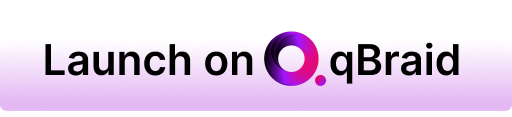A Python toolkit for cross-framework abstraction of quantum programs.
Project description

The qBraid-SDK is a Python toolkit for cross-framework abstraction, transpilation, and execution of quantum programs.
Features
- Unified quantum frontend interface. Transpile quantum circuits between supported packages. Leverage the capabilities of multiple frontends through simple, consistent protocols.
- Build once, target many. Create quantum programs using your preferred circuit-building package, and execute on any backend that interfaces with a supported frontend.
- Benchmark, compare, interpret results. Built-in compatible post-processing enables comparing results between runs and across backends.
Installation & Setup

For the best experience, install the qBraid-SDK environment on lab.qbraid.com. Login (or create an account) and follow the steps to install an environment.
Using the SDK on qBraid Lab means direct, pre-configured access to QPUs from IonQ, Oxford Quantum Circuits, QuEra, and Rigetti, as well as on-demand simulators from AWS, all with no additional access keys or API tokens required. See qBraid Quantum Jobs for more.
Local install
The qBraid-SDK, and all of its dependencies, can also be installed using pip:
pip install qbraid
You can also install from source by cloning this repository and running a pip install command in the root directory of the repository:
git clone https://github.com/qBraid/qBraid.git
cd qBraid
pip install .
Note: The qBraid-SDK requires Python 3.9 or greater.
If using locally, follow linked instructions to configure your qBraid, AWS, and IBMQ credentials.
Check version
You can view the version of the qBraid-SDK you have installed within Python using the following:
In [1]: import qbraid
In [2]: qbraid.__version__
Documentation & Tutorials
qBraid documentation is available at docs.qbraid.com.
See also:
Quickstart
Transpiler
Construct a quantum program of any supported program type.
Below, SUPPORTED_QPROGRAMS maps shorthand identifiers for supported quantum programs, each corresponding to a type in the typed QPROGRAM Union.
For example, 'qiskit' maps to qiskit.QuantumCircuit in QPROGRAM. Notably, 'qasm2' and 'qasm3' both represent raw OpenQASM strings.
This arrangement simplifies targeting and transpiling between different quantum programming frameworks.
>>> from qbraid.programs import SUPPORTED_QPROGRAMS
>>> SUPPORTED_QPROGRAMS
{'cirq': 'cirq.circuits.circuit.Circuit',
'qiskit': 'qiskit.circuit.quantumcircuit.QuantumCircuit',
'pyquil': 'pyquil.quil.Program',
'pytket': 'pytket._tket.circuit.Circuit',
'braket': 'braket.circuits.circuit.Circuit',
'openqasm3': 'openqasm3.ast.Program',
'qasm2': 'str',
'qasm3': 'str'}
Pass any quantum program of type qbraid.programs.QPROGRAM to the load_program() and specify a target package
from SUPPORTED_QPROGRAMS to "transpile" your circuit to a new program type:
>>> from qbraid.interface import random_circuit
>>> from qbraid.transpiler import transpile
>>> qiskit_circuit = random_circuit("qiskit")
>>> cirq_circuit = transpile(qiskit_circuit, "cirq")
>>> print(qiskit_circuit)
┌────────────┐
q_0: ──■──┤ Rx(3.0353) ├
┌─┴─┐└───┬────┬───┘
q_1: ┤ H ├────┤ √X ├────
└───┘ └────┘
>>> print(cirq_circuit)
0: ───@───Rx(0.966π)───
│
1: ───H───X^0.5────────
The same functionality can be achieved using the underlying transpile() function directly:
>>> from qbraid.transpiler import transpile
>>> cirq_circuit = transpile(qiskit_circuit, "cirq")
Behind the scenes, the qBraid-SDK uses networkx to create a directional graph that maps all possible conversions between supported program types:
from qbraid.transpiler import ConversionGraph
from qbraid.visualization import plot_conversion_graph
graph = ConversionGraph()
graph.plot()
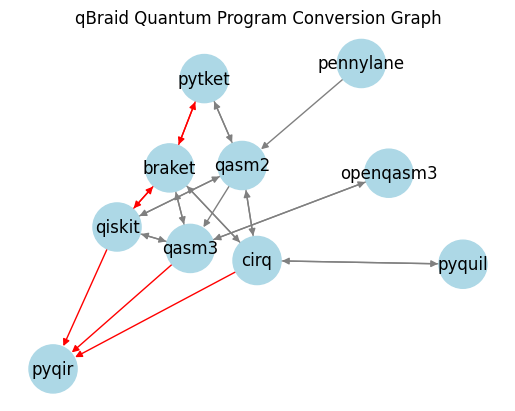
You can use the native conversions supported by qBraid, or define your own custom nodes and/or edges. For example:
from qbraid_qir.qasm3 import qasm3_to_qir
from qbraid.transpiler import Conversion
conversion = Conversion("qasm3", "qir", qasm3_to_qir)
graph.add_conversion(conversion)
graph.plot()
Devices & Jobs
Search for quantum backend(s) on which to execute your program.
>>> from qbraid import get_devices
>>> get_devices()
Device status updated 0 minutes ago
Device ID Status
--------- ------
aws_oqc_lucy ONLINE
aws_ionq_aria2 OFFLINE
aws_rigetti_aspen_m3 ONLINE
ibm_q_brisbane ONLINE
...
You can get a Python list of device objects using:
from qbraid.providers import QbraidProvider
provider = QbraidProvider()
qdevices = provider.get_devices()
Or, instantiate a known device by ID via the QbraidProvider.get_device() method,
and submit quantum jobs from any supported program type:
>>> from qbraid import get_jobs
>>> from qbraid.providers import QbraidProvider
>>> provider = QbraidProvider()
>>> aws_device = provider.get_device("aws_oqc_lucy")
>>> ibm_device = provider.get_device("ibm_q_brisbane")
>>> aws_job = aws_device.run(qiskit_circuit, shots=1000)
>>> ibm_job = ibm_device.run(cirq_circuit, shots=1000)
>>> get_jobs()
Displaying 2 most recent jobs:
Job ID Submitted Status
------ --------- ------
aws_oqc_lucy-exampleuser-qjob-zzzzzzz... 2023-05-21T21:13:47.220Z QUEUED
ibm_q_brisbane-exampleuser-qjob-xxxxxxx... 2023-05-21T21:13:48.220Z RUNNING
...
Compare results in a consistent, unified format:
>>> aws_result = aws_job.result()
>>> ibm_result = ibm_job.result()
>>> aws_result.measurement_counts()
{'00': 483, '01': 14, '10': 486, '11': 17}
>>> ibm_result.measurement_counts()
{'00': 496, '01': 12, '10': 479, '11': 13}
Local account setup
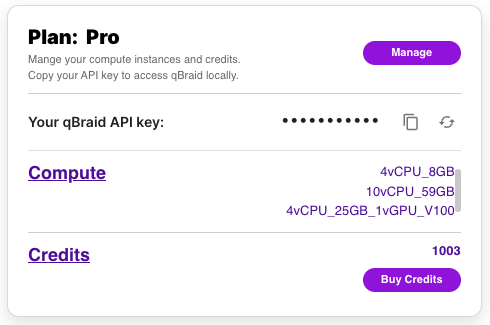
To use the qBraid-SDK locally (outside of qBraid Lab), you must add your account credentials:
-
Create a qBraid account or log in to your existing account by visiting account.qbraid.com
-
Copy your API Key token from the left side of your account page:
-
Save your API key from step 2 by calling
QbraidSession.save_config():
from qbraid_core import QbraidSession
session = QbraidSession(api_key='API_KEY')
session.save_config()
The command above stores your credentials locally in a configuration file ~/.qbraid/qbraidrc,
where ~ corresponds to your home ($HOME) directory. Once saved, you can then connect to the
qBraid API and leverage functions such as get_devices() and get_jobs().
Load Account from Environment Variables
Alternatively, the qBraid-SDK can discover credentials from environment variables:
export QBRAID_API_KEY='QBRAID_API_KEY'
Then instantiate the session without any arguments
from qbraid_core import QbraidSession
session = QbraidSession()
Launch on qBraid
The "Launch on qBraid" button (below) can be added to any public GitHub
repository. Clicking on it automaically opens qBraid Lab, and performs a
git clone of the project repo into your account's home directory. Copy the
code below, and replace YOUR-USERNAME and YOUR-REPOSITORY with your GitHub
info.
Use the badge in your project's README.md:
[<img src="https://qbraid-static.s3.amazonaws.com/logos/Launch_on_qBraid_white.png" width="150">](https://account.qbraid.com?gitHubUrl=https://github.com/YOUR-USERNAME/YOUR-REPOSITORY.git)
Use the badge in your project's README.rst:
.. image:: https://qbraid-static.s3.amazonaws.com/logos/Launch_on_qBraid_white.png
:target: https://account.qbraid.com?gitHubUrl=https://github.com/YOUR-USERNAME/YOUR-REPOSITORY.git
:width: 150px
Contributing
- Interested in contributing code, or making a PR? See CONTRIBUTING.md
- For feature requests and bug reports: Submit an issue
- For discussions, and specific questions about the qBraid-SDK join our discord community
- For questions that are more suited for a forum, post to
Quantum Computing Stack Exchange
with the
qbraidtag.
License
Project details
Release history Release notifications | RSS feed
Download files
Download the file for your platform. If you're not sure which to choose, learn more about installing packages.