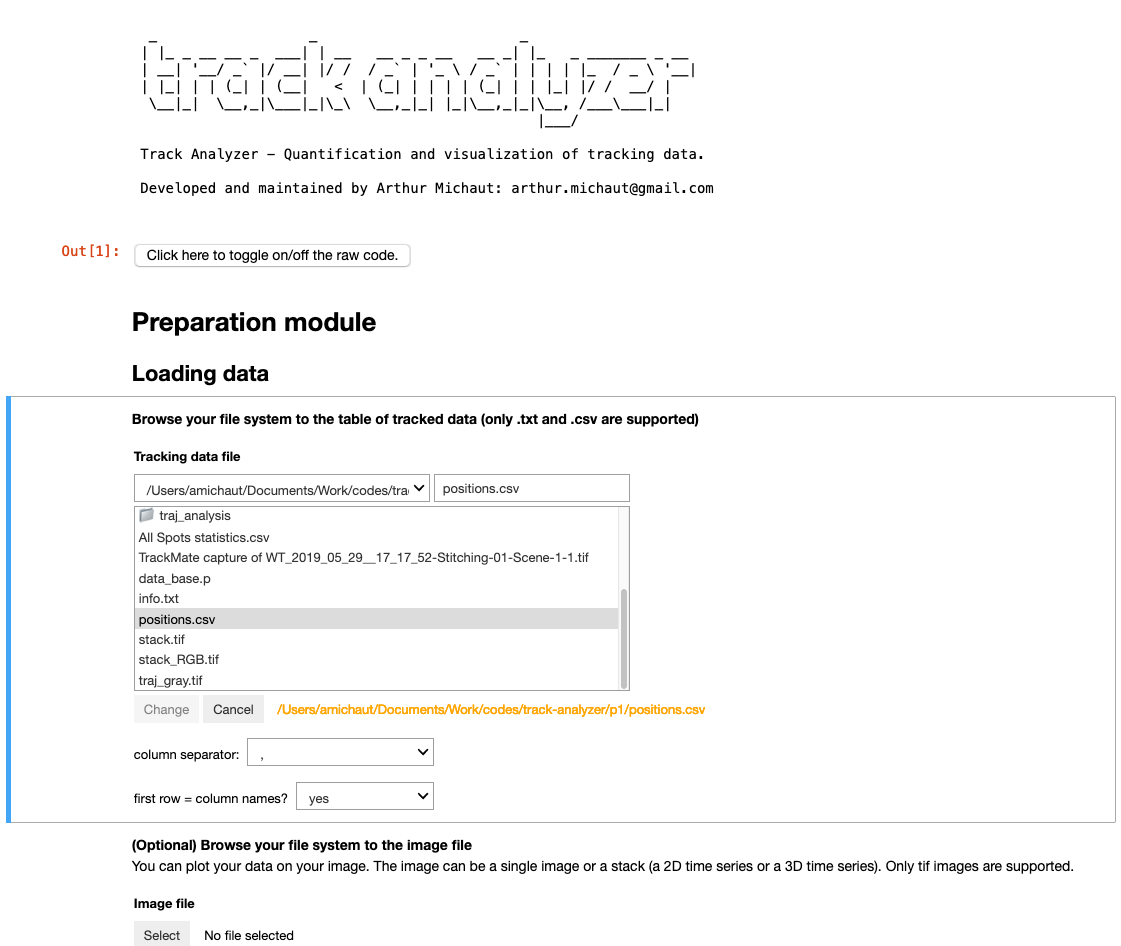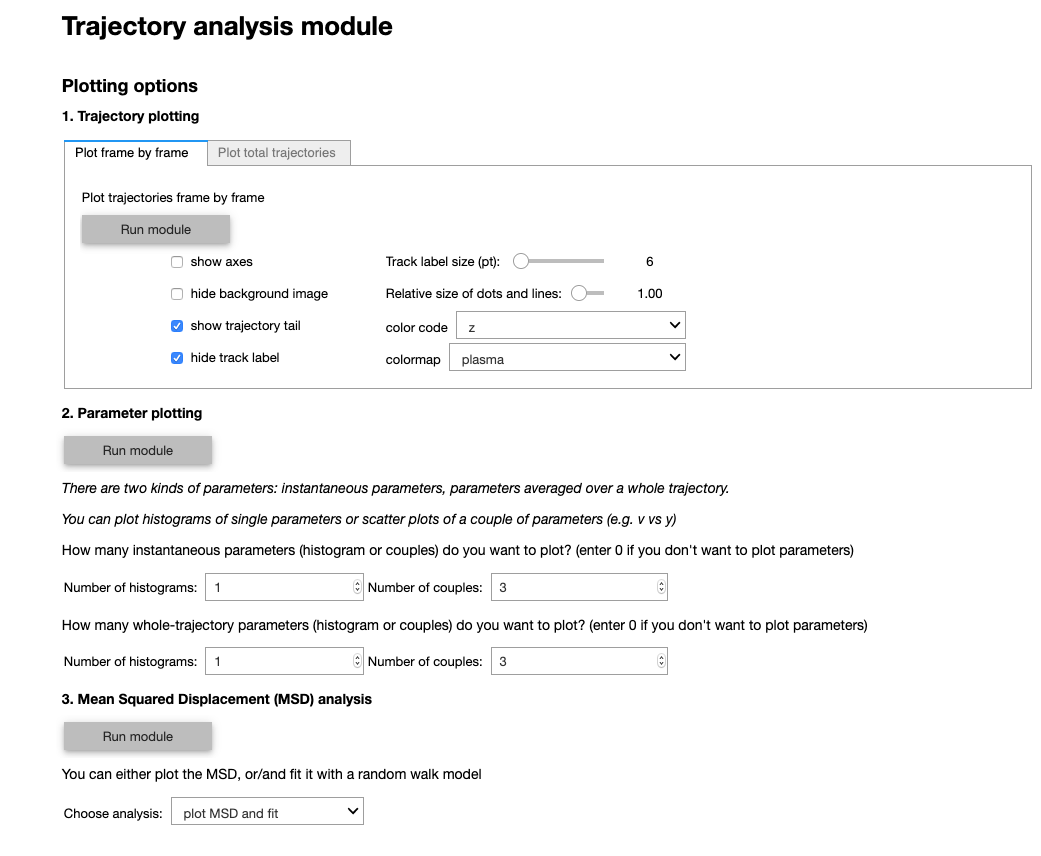Track Analyzer: quantification and visualization of tracking data
Project description
Track Analyzer :microscope: :bar_chart:
Quantification and visualization of tracking data
Track Analyzer is Python-based data visualization pipeline for tracking data. It does not perform any tracking, but visualizes and quantifies any kind of tracked data. It analyzes trajectories by computing standard quantities such as velocity, acceleration, diffusion coefficient, local density, etc. Trajectories can also be plotted on the original image in 2D or 3D using custom color-coding.
Track Analyzer provides a filtering section that can extract subsets of data based on spatiotemporal criteria. The filtered subsets can then be analyzed either independently or compared. This filtering section also provides a tool for selecting specific trajectories based on spatiotemporal criteria which can be useful to perform fate mapping and back-tracking.
Track Analyzer is distributed as two versions: an installation-free web-based interface run on Galaxy, and a full version that has to be run on a local computer. On both versions, Track Analyzer can be run without any programming knowledge using its graphical interface. The full version interface is launched by running a Jupyter notebook containing widgets allowing the user to load data and set parameters without writing any code.
Data requirements
The mandatory input file of Track Analyzer is a data table (a csv or txt file) of tracks containing the position coordinates (in 2D or 3D) along time and the tracks identifiers. Optionally, data can be plotted on the original image provided as a 3D or 4D tiff stack (ie. 2D+time or 3D+time). If the format of your movie is different (list of images), please convert it to tiff stack using Fiji for instance.
The position file must contain columns with the x, y, (z) positions, a frame column and track id column. The positions coordinates can be in pixels or in scaled data. The information about the scaling and other metadata such as time and length scales will be provided by the user through the graphical interface.
Full version installation
To benefit from all the functionalities (especially 3D rendering and hand-drawing selection), you need to install the full version locally on your computer. It is fully written in Python, so you just need to have Python running on your computer. If you haven't installed Python yet, install Python 3.10. For instance, just download miniconda 3.10. Then you can install Track Analyzer in a clean environment using conda.
To do so, run on a Terminal (Mac & Linux) or an Anaconda powershell (Windows):
conda create -y -n TA_env -c conda-forge python=3.10
conda activate TA_env
Track Analyzer depends on napari, whose installation can be tricky. For this reason, we recommend to install it independently using conda before installing Track Analyzer using pip.
conda install -c conda-forge napari
pip install track-analyzer
Next, you can next run Track Analyzer using our Jupyter notebook. Don't forget to first activate the environment: conda activate TA_env.
Installation-free version
The installation-free online version is available here. It is run on the web-based platform Galaxy, which is easy to use (some documentation regarding Galaxy is available here). A quickstart tutorial to Galaxy's interface is presented in Track Analyzer's documentation.
Documentation
You can find a complete documentation here.
Troubleshooting
- The 3D visualization and the drawing selection tool depend on the napari package. The installation of this package can lead to issues depending on your system. If you are not able to solve this installation, you will not be able to have access to 3D rendering. However, you will still be able to use Track Analyzer without the drawing tool, by using coordinates sliders in the graphical interface.
- The execution of blocks in the Jupyter notebook can be buggy because of the large number of widgets. If you can't normally execute a block by pressing Shift+Enter, use the Execute button at the top of the notebook.
Project details
Release history Release notifications | RSS feed
Download files
Download the file for your platform. If you're not sure which to choose, learn more about installing packages.