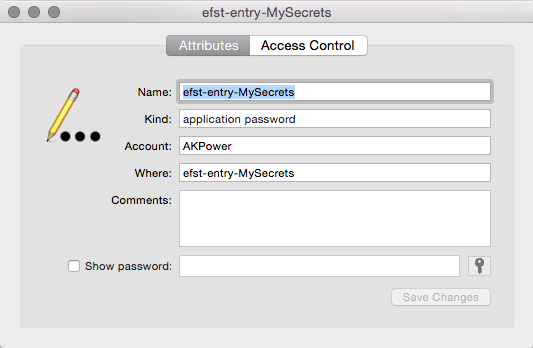Encrypted File System CLI Tools, to secure and manage your data with EncFS
Project description
Requirements:
- Python 3.4.x or later
- EncFS installed and available on the command line
- EncFS v1.8.1 or later is recommended
- OSs:
- Mac OSX
- Linux
- Windows: TBD / maybe
Install:
- from PyPI:
$ pip install efst - latest from source repository:
$ pip install git+https://github.com/akpw/efst.git
Blog:
Description
EncFS is a free FUSE-based cryptographic file system. It transparently encrypts files, using an arbitrary directory as backend storage for the encrypted files. EncFS works on per-file basis, which makes it suitable for syncing files and protecting cloud data.
The EFST project help manage EncFS-encrypted data, making it easy to organize various EncFS assets and then effectively operate it via a few simple commands. In addition to common operations such as mounting / un-mounting registered EncFS volume entries, EFST simplifies and automates advanced EncFS features such as e.g. reverse encryption for encrypted backups or multiple interleaved EncFS file systems for plausible deniability.
The EFST project is written in Python 3.4 and currently consists of three main command-line utilities.
EFSM enables creating / registering / operating EncFS backend store directories and related assets such as target mountpoint folder, mount volume name, path to EncFS config/key file, etc. One way to learn about available EFSM options would be via running:
$ efsm -h
As a more hands on approach, lets just quickly create and handle a basic encrypted Dropbox folder (examples below are from Mac OS terminal, for Linux some details such as mountpoint folders, etc. might be a bit different):
$ efsm create -en MySecrets -bp ~/Dropbox/.my_secret_folder
$ Enter password:
$ Confirm password:
Creating EncFS backend store...
$ Do you want to securely store the password for further use? [y/n]: y
CipherText Entry registered: MySecrets
A single efsm create command there did quite a few things. A backend directory for storing the encrypted files was created, an EncFS config/key file was generated, default values were figured out and finally the password was collected, set, and safely stored in OS-specific system keyring service. To review all of these in details, let's take a look at the relevant EFST config entry:
$ efsm show -en MyS
Entry name: MySecrets
Entry type: CipherText
Password store entry: efst-entry-MySecrets
Conf/Key file: /Users/AKPW/Dropbox/.my_secret_folder/.encfs6.xml
Back-end store folder (CipherText): /Users/AKPW/Dropbox/.my_secret_folder
Mount folder (Plaintext): /Volumes/MySecrets
Un-mount on idle: Disabled
Volume name: MySecrets
The -en, --entry-name parameter takes the name of a registered entry. Both full registered name and its unique shortcut would do, e.g. in the above example it was sufficient to shortcut 'MySecrets' to 'MyS'.
The "Password store entry" is the default name of automatically created OS-specific keychain entry. For Mac OS, this can be reviewed via the Keychain app:
From now on, working with the protected data is straightforward:
$ efsm mount -en MyS
Mounted: /Volumes/MySecrets
The mounted folder is where you put your plaintext data, with the encrypted version automatically stored in the backend Dropbox/.my_secret_folder.
Un-mounting the plaintext folder is just as easy:
$ efsm umount -en MyS
Unmounted: /Volumes/MySecrets
Now the data are securely stored on the disk (and Dropbox) in encrypted form, readily accessible whenever needed via the 'efsm mount' command.
Similar to creating a new EncFS ciphertext backend store, it is as easy to register an existing one.
$ efsm register -en OtherSecrets -bp ~/path-to-existing-ciphertext_backend
CipherText Entry registered: OtherSecrets
$ efsm mount -en Other
OtherSecrets
$ Enter password:
Mounted: /Volumes/OtherSecrets
$ Do you want to securely store the password for later use? [y/n]: y
$ efsm umount -en Other
Unmounted: /Volumes/OtherSecrets
Creating or registering a reversed EFST entry can be done with the -r, --reverse switch:
$ efsm create -r -en BackupDocuments -bp ~/Documents/
$ Enter password:
$ Confirm password:
Creating EncFS backend store...
$ Do you want to securely store the password for later use? [y/n]: y
Reversed CipherText Entry registered: BackupDocuments
$ efsm show -en Bac
Entry name: BackupDocuments
Entry type: Reversed CipherText
Password store entry: efst-entry-BackupDocuments
Conf/Key file: /Users/AKPW/Documents/.encfs6.xml
Back-end store folder (Plaintext): /Users/AKPW/Documents
Mount folder (CipherText): /Volumes/BackupDocuments
Un-mount on idle: Disabled
Volume name: BackupDocuments
Now whenever a secure backup of the /Documents folder is needed, just do:
$ efsm mount -en Bac
and then use your favorite file system backup utility on the encrypted /Volumes/BackupDocuments folder.
While there are more commands and options supported by the efsm utility, this already should give a decent starting point. A general recommendation would be to keep the EncFS config/key file separate from the encrypted backend data, which can be done via the --conf-path switch of both efsm create and efsm register commands:
$ efsm create -en LayeredSecrets -cp ~/.myKeys/se_key -bp ~/Dropbox/.my_secret_folder
$ Enter password:
$ Confirm password:
Creating EncFS backend store...
Do you want to securely store the password for later use? [y/n]: y
CipherText Entry registered: LayeredSecrets
$ efsm mount -en Layered
Mounted: /Volumes/LayeredSecrets
This would keep the conf/key file in a dedicated local folder, further enhancing the cloud data security. As we put the LayeredSecrets encrypted backend into the same ~/Dropbox/.my_secret_folder that was already used in a prior example, another interesting implication is that now two interleaved encrypted file systems are living alongside in a single place. While generally it's a good idea to use dedicated backend storage folders, a configuration like that could actually be useful for various plausible deniablity scenarios.
EFSC is a EFST configuration tool for managing EncFS preset configurations that could be used for creating EncFS config files. Out of the box, EFST provide a default built-in configuration that can be viewed with the efsc show command:
$ efsc show -h
usage: EFSM show [-h] -ce ['EFSTConfigDefault']
Shows a registered EFST Config entry
Required Arguments:
-ce, --config-entry ['EFSTConfigDefault']
Name of EFST Config entry to show
Additional EncFS presets could be added with efsc register command. For example, to create a EncFS configuration for ciphertext backend storage with plaintext file names:
$ efsc register -ce PlainFileNames -na Plain # creates a EncFS preset configuration entry
# with no encryption for file names
Once registered, that now can be used by the efsm utility instead of the default ('EFSTConfigDefault') configuration:
$ efsm create -en PlainNamesSecret -cp ~/.myKeys/pn_key \
-bp ~/Dropbox/.my_secret_folder -ce PlainF
$ efsm mount -en PlainNamesSecret
Mounted: /Volumes/PlainNamesSecret
Similar to the above example, a unique shortcut ("PlainF") is sufficient for the -ce parameter as it is automatically expanded to its full version ("PlainFileNames") under the hood.
Since we stubbornly keep using the same backend folder ~/Dropbox/.my_secret_folded, this will add a thrid layered file system which would have encrypted files content without encrypting the actual file names.
To keep things simple here, I'll be off-loading more advanced used-cases to a later blog. In the meantime, all the details could be revealed via reading the individual commands description below or just using the -h switch in the command line.
EFSB is a EFST configuration tool for managing EncFS backend stores folders. It can show registered EncFS File Systems info, retrieve plaintext EncFS key values, change EncFS passwords, list encrypted files, encode / decode file names, show EncFS
cruft info, etc.
For example, to see a detailed info for the previously created MySecrets folder:
$ efsb show -en MyS -sk -cs
CipherText Volume Info:
Backend Store Path (CipherText):
/Users/AKPower/Dropbox/.my_secret_folder
Conf/Key Path:
/Users/AKPower/Dropbox/.my_secret_folder/.encfs6.xml
The Key (PlainText Value):
9VW3vyb1WatB6MCGh51I-K6IBru9wSdeR97wYPac-x41Hf352mcTcBqLBgB4ub9LHbMTz
General Info:
Version 6 configuration; created by EncFS 1.8.1 (revision 20100713)
Filesystem cipher: "ssl/aes", version 3:0:0 (using 3:0:2)
Filename encoding: "nameio/stream", version 2:1:0 (using 2:1:2)
Key Size: 256 bits
Using PBKDF2, with 153491 iterations
Salt Size: 160 bits
Block Size: 1024 bytes
File holes passed through to ciphertext.
Un-decodable filenames:
Found 1 invalid file.
Use the <-cf, --cruft-file> parameter to store detailed cruft info to a file
Full description of CLI Commands
efsm
EFSM enables creating new and registering existing EncFS backends, to then
easily manipulate corresponding ciphertext / plaintext views.
. action commands:
.. create Sets up and register a new EncFS backend along with its related assets
.. register Registers an existing EncFS backend along with its related assets
.. unregister Un-registers an EncFS backend
.. show Shows info about a registered EncFS backend
.. mount Mounts a data-access view for a registered EncFS backend
.. umount Un-Mounts a data-access view for a registered EncFS backend
.. info Shows info about the EFSM utility
.. version Shows EFST version
Usage: $ efsm [-h]
{create, register, unregister, show, mount, umount, info, version}
Commands:
{create, register, unregister, show, mount, umount, info, version}
$ efsc {command} -h #run this for detailed help on individual commands
efsb
EFSB helps manage backened stores for registered EFST entries
. action commands:
.. show Shows info about a registered EncFS entry backend
.. encode Encodes a file entry name to its CipherText version
.. decode Decodes a file entry name to its PlainText version
.. info Shows info about the EFSB utility
.. version Shows EFST version
Usage: $ efsb [-h]
{show, encode, decode}
Commands:
{show, encode, decode}
$ efsb {command} -h #run this for detailed help on individual commands
efsc
EFSC helps create EncFS conf/key files and manage related EFST config. entries
. action commands:
.. create-key Creates EncFS conf/key file at a specified location
.. register Registers an EFST config entry
.. unregister Un-registers an EFST config entry
.. show Shows info about a registered EFST config entry
.. info Shows info about the EFSC utility
.. version Shows EFST version
Usage: $ efsc [-h]
{create-key, register, show, unregister, info, version}
Commands:
{create-key, register, show, unregister, info, version}
$ efsc {command} -h #run this for detailed help on individual commands
Installing Development version
- Clone the repo, then run:
$ python setup.py develop
** Running Tests**
- Run via:
$ python setup.py test
Project details
Download files
Download the file for your platform. If you're not sure which to choose, learn more about installing packages.