Scorm XBlock for Open edX
Project description
This is an XBlock to display SCORM content within the Open edX LMS and Studio. It will save student state and report scores to the progress tab of the course. Currently supports SCORM 1.2 and SCORM 2004 standard.
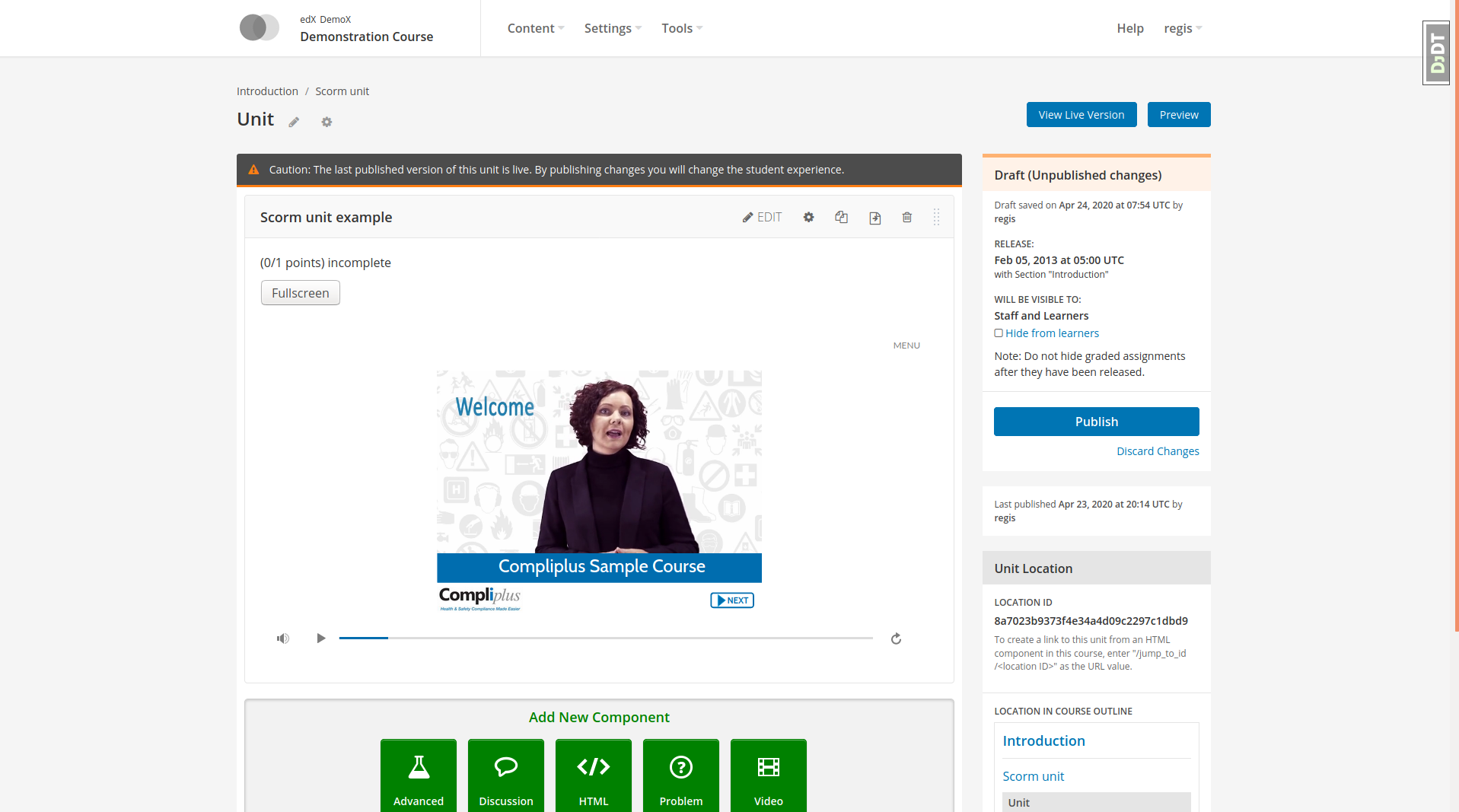
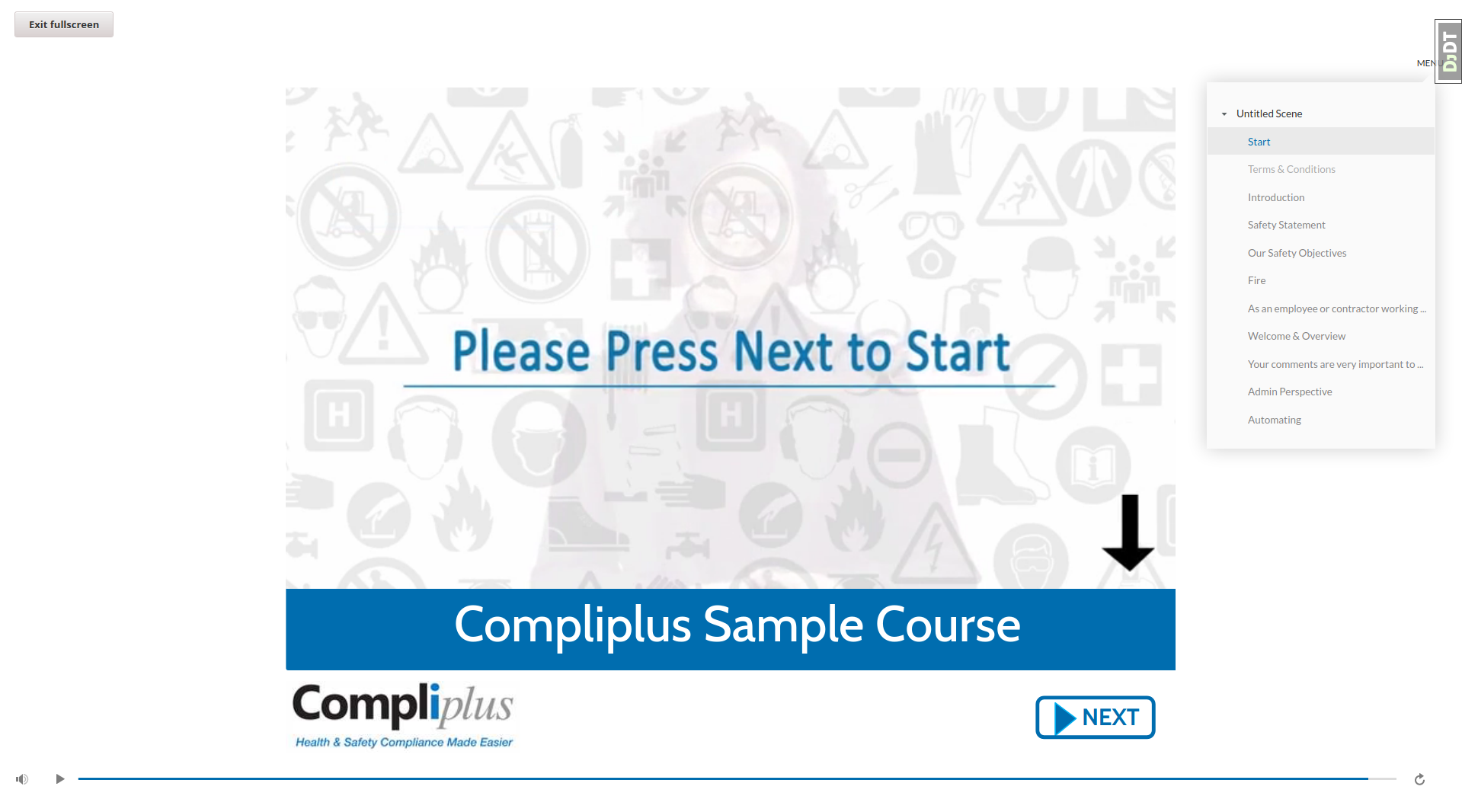
This XBlock was initially developed by Raccoon Gang and published as edx_xblock_scorm. It was later improved, published on Pypi and relicensed as AGPLv3 thanks to the support of Compliplus Ltd.
This XBlock is not compatible with its ancestor: older xblocks cannot be simply migrated to the newer one. However, this xblock can be installed next to the other one and run on the same platform for easier transition.
Features
Full SCORM data student reports for staff users
Fullscreen display on button pressed
Optional display in pop-up window
Integrated grading, compatible with rescoring
Optional custom width navigation menu interpreted from manifest file
Compatibility with Django storages, customizable storage backend
Installation
This XBlock was designed to work out of the box with Tutor (Ironwood release). It comes bundled by default in the official Tutor releases, such that there is no need to install it manually.
For non-Tutor platforms, you should install the Python package from Pypi:
pip install openedx-scorm-xblock
In the Open edX native installation, you will have to modify the files /edx/etc/lms.yml and /edx/etc/studio.yml. Replace:
X_FRAME_OPTIONS: DENY
By:
X_FRAME_OPTIONS: SAMEORIGIN
Usage
In the Studio, go to the advanced settings of your course (“Settings” 🡒 “Advanced Settings”). In the “Advanced Module List” add “scorm”. Then hit “Save changes”.
Go back to your course content. In the “Add New Component” section, click “Advanced”, and then “Scorm module”. Click “Edit” on the newly-created module: this is where you will upload your content package. It should be a .zip file containing an imsmanifest.xml file at the root. The content of the package will be displayed in the Studio and the LMS after you click “Save”.
Advanced configuration
Asset url
By default, SCORM modules will be accessible at “/scorm/” urls and static assets will be stored in “scorm” media folders – either on S3 or in the local storage, depending on your platform configuration. To change this behaviour, modify the xblock-specific LOCATION setting:
XBLOCK_SETTINGS["ScormXBlock"] = {
"LOCATION": "alternatevalue",
}
Custom storage backends
By default, static assets are stored in the default Django storage backend. To override this behaviour, you should define a custom storage function. This function must take the xblock instance as its first and only argument. For instance, you can store assets in different directories depending on the XBlock organisation with:
def scorm_storage(xblock):
from django.conf import settings
from django.core.files.storage import get_storage_class
from openedx.core.djangoapps.site_configuration.models import SiteConfiguration
subfolder = SiteConfiguration.get_value_for_org(
xblock.location.org, "SCORM_STORAGE_NAME", "default"
)
storage_location = os.path.join(settings.MEDIA_ROOT, subfolder)
return get_storage_class(settings.DEFAULT_FILE_STORAGE)(
location=storage_location, base_url=settings.MEDIA_URL + "/" + subfolder
)
XBLOCK_SETTINGS["ScormXBlock"] = {
"STORAGE_FUNC": scorm_storage,
}
This should be added both to the LMS and the CMS settings. Instead of a function, a string that points to an importable module may be passed:
XBLOCK_SETTINGS["ScormXBlock"] = {
"STORAGE_FUNC": "my.custom.storage.module.get_scorm_storage_function",
}
Note that the SCORM XBlock comes with S3 storage support out of the box. See the following section:
S3 storage
The SCORM XBlock may be configured to proxy static SCORM assets stored in either public or private S3 buckets. To configure S3 storage, add the following to your LMS and CMS settings:
XBLOCK_SETTINGS["ScormXBlock"] = {
"STORAGE_FUNC": "openedxscorm.storage.s3"
}
You may define the following additional settings in XBLOCK_SETTINGS["ScormXBlock"]:
S3_BUCKET_NAME (default: AWS_STORAGE_BUCKET_NAME): to store SCORM assets in a specific bucket.
S3_QUERY_AUTH (default: True): boolean flag (True or False) for query string authentication in S3 urls. If your bucket is public, set this value to False. But be aware that in such case your SCORM assets will be publicly available to everyone.
S3_EXPIRES_IN (default: 604800): time duration (in seconds) for the presigned URLs to stay valid. The default is one week.
These settings may be added to Tutor by creating a plugin:
from tutor import hooks
hooks.Filters.ENV_PATCHES.add_item(
(
"openedx-common-settings",
"""
XBLOCK_SETTINGS["ScormXBlock"] = {
"STORAGE_FUNC": "openedxscorm.storage.s3",
"S3_BUCKET_NAME": "mybucket",
...
}"""
)
Development
Run unit tests with:
$ NO_PREREQ_INSTALL=1 paver test_system -s lms -t openedxscorm
Troubleshooting
This XBlock is maintained by Zia Fazal from Edly. Community support is available from the official Open edX forum. Do you need help with this plugin? See the troubleshooting section from the Tutor documentation.
License
This work is licensed under the terms of the GNU Affero General Public License (AGPL).
Project details
Release history Release notifications | RSS feed
Download files
Download the file for your platform. If you're not sure which to choose, learn more about installing packages.
Source Distribution
Built Distribution
Hashes for openedx-scorm-xblock-17.0.1.tar.gz
| Algorithm | Hash digest | |
|---|---|---|
| SHA256 | d9e28da4a06267ae988f6aa0d57382e8e1b2bcca5558c5cd13c54c3eabfaa0b5 |
|
| MD5 | 5e8f147ce065b2fea6ecf831d9508126 |
|
| BLAKE2b-256 | c424085ba8b85be29443b8e376a22359907b25ab372e0cc24316d8d1dace9647 |
Hashes for openedx_scorm_xblock-17.0.1-py3-none-any.whl
| Algorithm | Hash digest | |
|---|---|---|
| SHA256 | 302dc0cb51dd3a45fb351670502d043e8ae019cd8c319e1642579278aa8eac85 |
|
| MD5 | 0d7f8e6c5a6fd5b41bf8729bd6cd93b0 |
|
| BLAKE2b-256 | ea1e43761e3e2bbc09ceba0ed309710f6e9fbac39fa36e9eea26039cf14c5369 |













