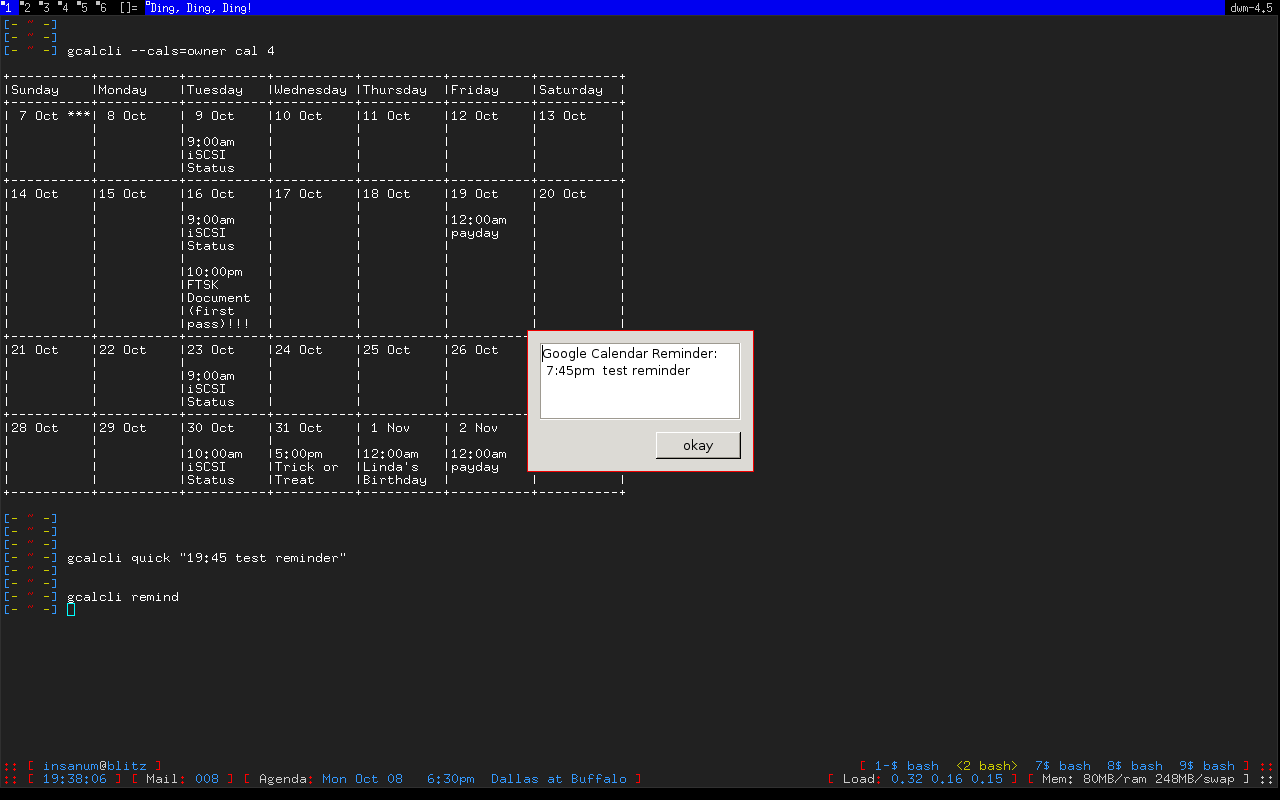Google Calendar Command Line Interface
Project description
Google Calendar Command Line Interface
gcalcli is a Python application that allows you to access your Google Calendar(s) from a command line. It’s easy to get your agenda, search for events, add new events, delete events, edit events, and even import those annoying ICS/vCal invites from Microsoft Exchange and/or other sources. Additionally, gcalcli can be used as a reminder service and execute any application you want when an event is coming up.
gcalcli uses the Google Calendar API version 3.
Installation
Check your OS distribution for packages.
Install from source
git clone https://github.com/insanum/gcalcli.git
cd gcalcli
python setup.py install
# BELOW IS OPTIONAL BUT ENABLES SOME ADDITIONAL FUNCTIONALITY
pip install vobject parsedatetimeRequirements
Google API Client Python 2 module
dateutil Python 2 module
gflags Python 2 module
A love for the command line!
Optional packages
vobject Python module
Used for ics/vcal importing.
parsedatetime Python module
Used for fuzzy dates/times like “now”, “today”, “eod tomorrow”, etc.
Features
OAuth2 authention with your Google account
list your calendars
show an agenda using a specified start/end date and time
ascii text graphical calendar display with variable width
search for past and/or future events
“quick add” new events to a specified calendar
“add” a new event to a specified calendar (interactively or automatically)
“delete” event(s) from a calendar(s) (interactively or automatically)
“edit” event(s) interactively
import events from ICS/vCal files to a specified calendar
support for URL shortening via goo.gl
easy integration with your favorite mail client (attachment handler)
run as a cron job and execute a command for reminders
work against specific calendars (by calendar name w/ regex)
flag file support for specifying option defaults
colored output and unicode character support
super fun hacking with shell scripts, cron, screen, tmux, conky, etc
Screenshots
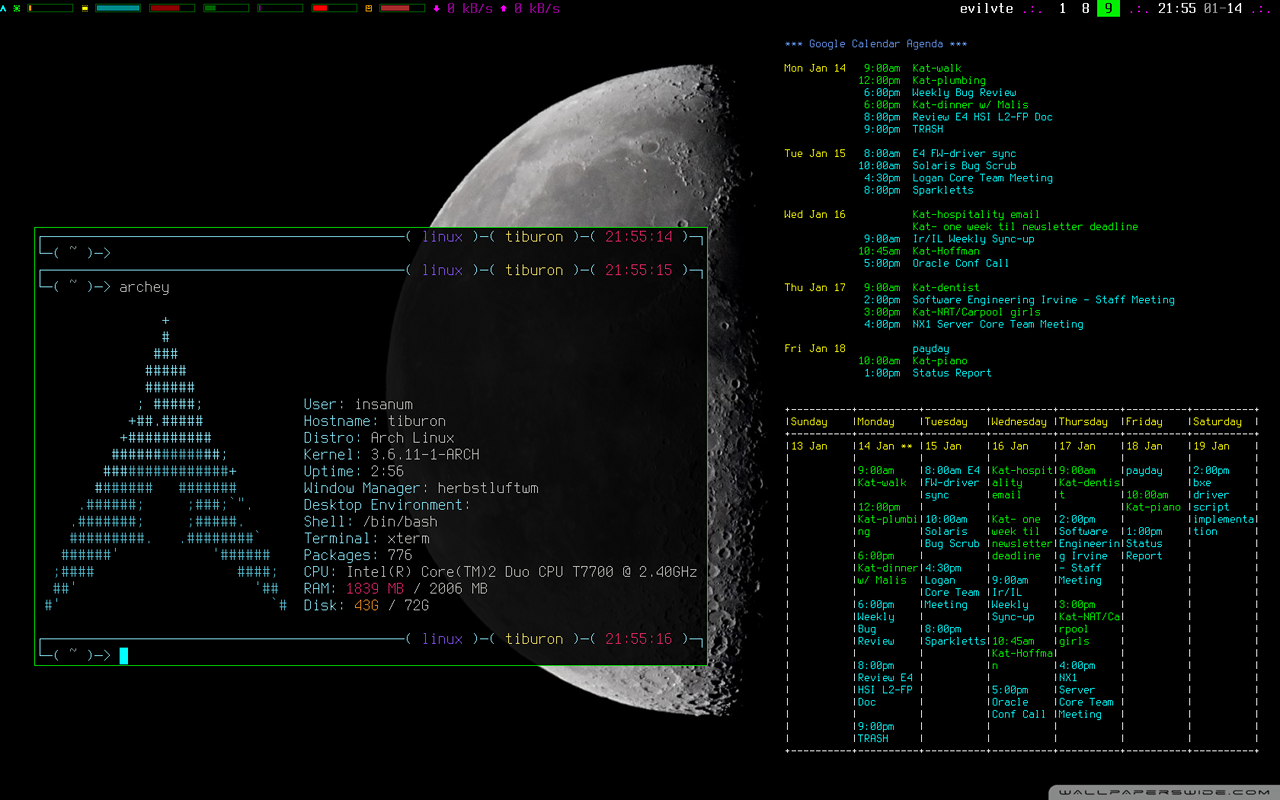
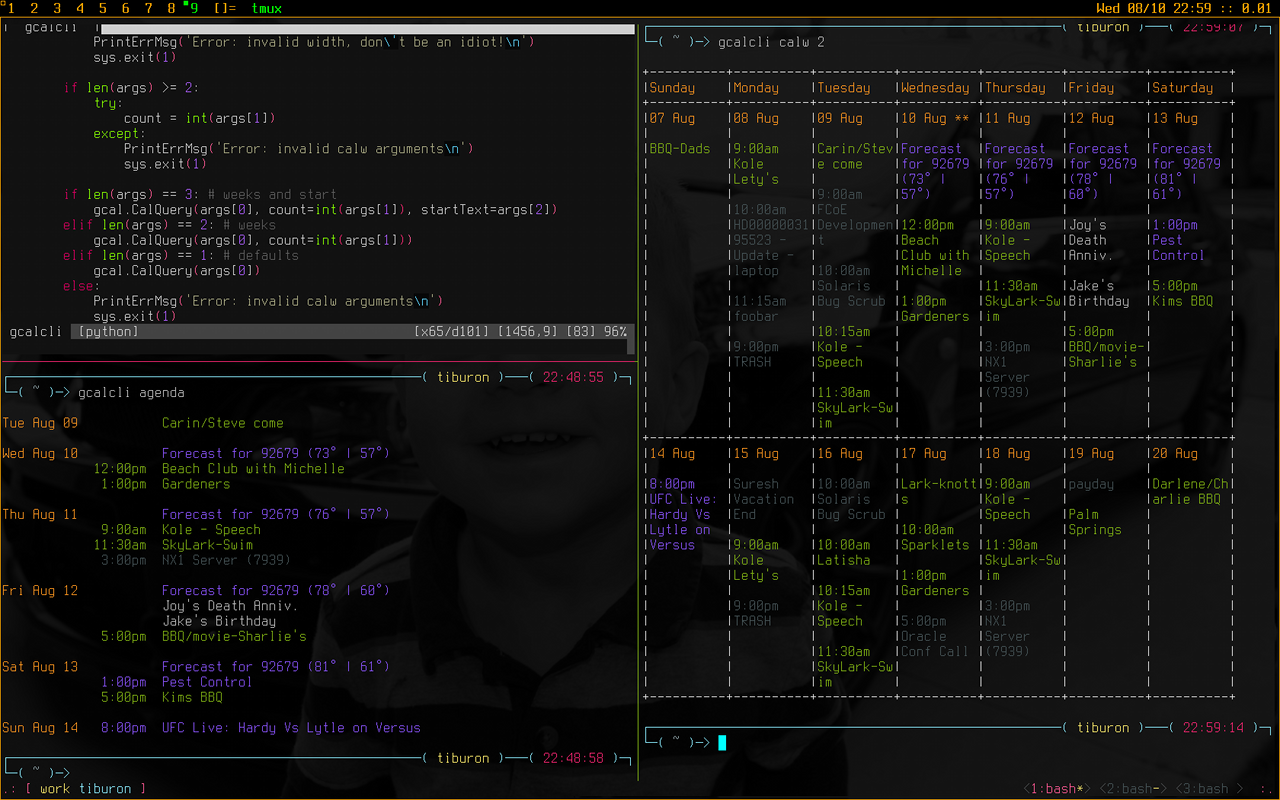
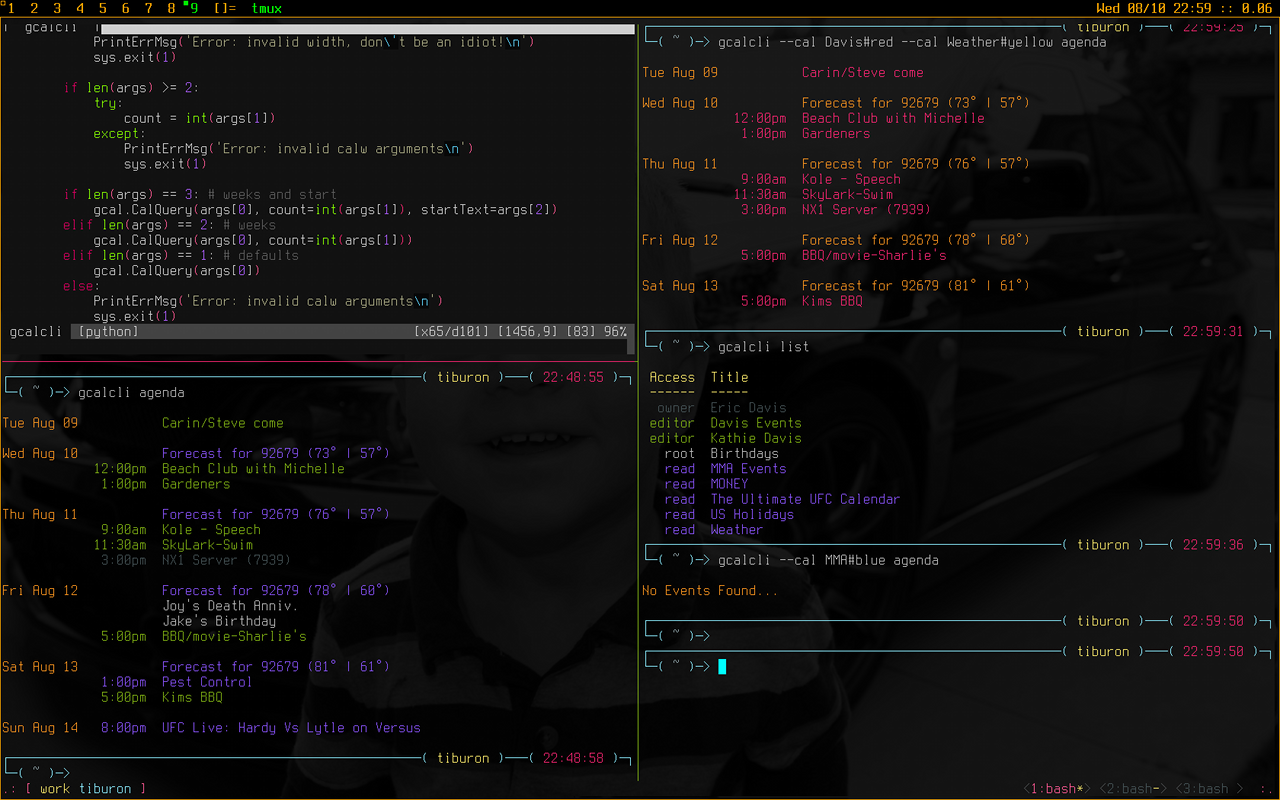
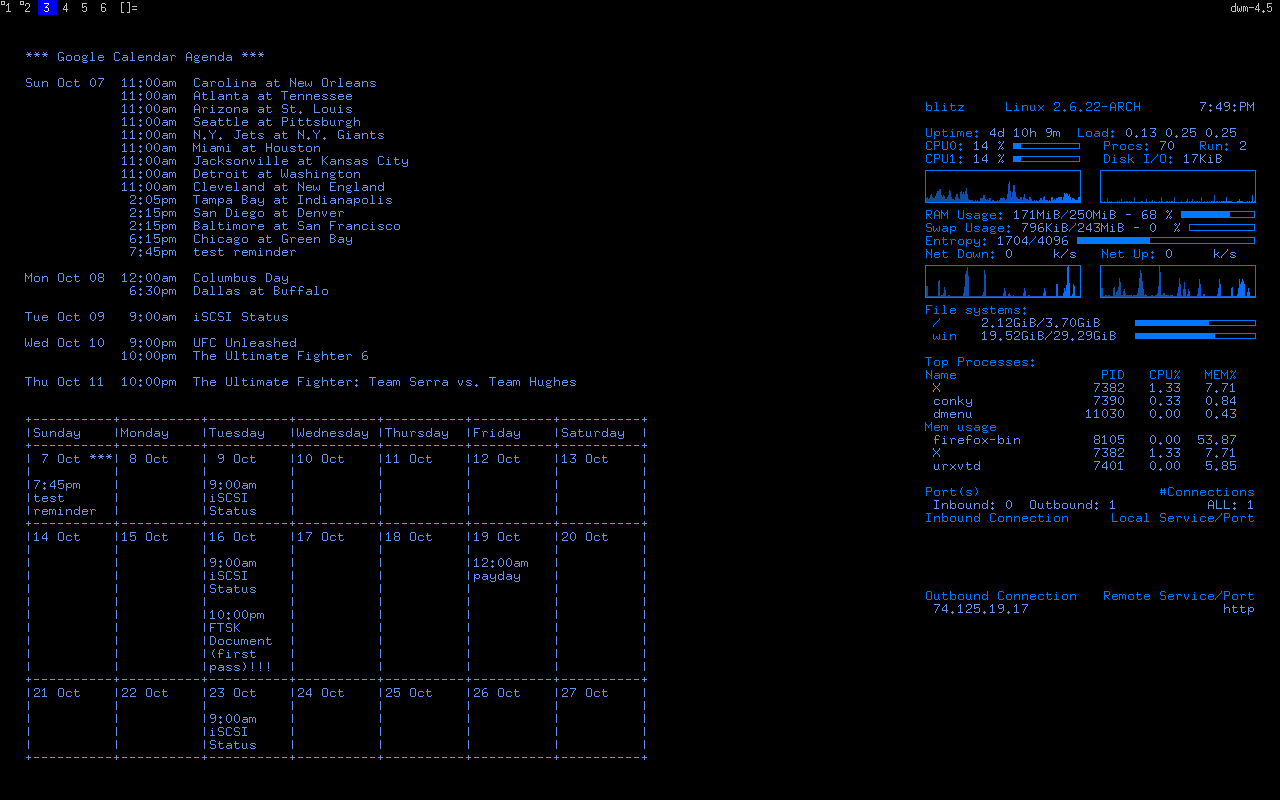
HowTo
Usage
gcalcli [options] command [command args]
Options:
--help this usage text
--version version information
--configFolder <folder> Folder where specific configuration information is
stored. This includes a gcalclirc flags file, oauth
credentials, and specific cache.
--[no]includerc Whether the ~/.gcalclirc should be used in addition
to the one in the config folder
--calendar <name>[#color]
'calendar' to work with (default is all calendars)
- you can specify a calendar by name or by substring
which can match multiple calendars
- you can use multiple '--calendar' arguments on the
command line for the query commands
- an optional color override can be specified per
calendar using the ending hashtag:
--calendar "Eric Davis"#green --calendar foo#red
--[no]military show all dates in 24 hour format (default = False)
--details [all, calendar, location, length, reminders, description, url, longurl, shorturl]
This has the same effect as the individual switches
- you can specify this multiple times, to get just
the combination of details you want.
--[no]detail_all show event details in the 'agenda' output
--[no]detail_location - the description width defaults to 80 characters
--[no]detail_length - if 'short' is specified for the url then the
--[no]detail_reminders event link is shortened using http://goo.gl
--[no]detail_description - the --detail-url can be used for both the 'quick'
--detail_url [short, and 'add' commands as well
long]
--detail_description_width
--[no]started Show already started events (default = True)
- when used with the 'agenda' command, ignore events
that have already started and are in-progress with
respect to the specified [start] time
- when used with the 'search' command, ignore events
that have already occurred and only show future
events
--width the number of characters to use for each column in
the 'calw' and 'calm' command outputs (default is 10)
--[no]monday week begins with Monday for 'calw' and 'calm' command
outputs (default is False meaning Sunday)
--[no]colors Use colors (defalt = True)
--[no]lineart Use line graphics (default = True)
--[no]conky use conky color escapes sequences instead of ansi
terminal color escape sequences (requires using
the 'execpi' command in conkyrc) (default = False)
--color_owner specify the colors used for the calendars and dates
--color_writer each of these argument requires a <color> argument
--color_reader which must be one of [ default, black, brightblack,
--color_freebusy red, brightred, green, brightgreen, yellow,
--color_date brightyellow, blue, brightblue, magenta,
--color_now_marker brightmagenta, cyan, brightcyan, white,
--color_border brightwhite ]
--[no]tsv tab-separated output for 'agenda'. Format is:
start date, start time, end date, end time, link, title, location, description
(default = False)
--locale <locale> set a custom locale (i.e. 'de_DE.UTF-8'). Check the
supported locales of your system first.
--reminder <mins> number of minutes to use when setting reminders for
the 'quick' and 'add' commands; if not specified
the calendar's default reminder settings are used
--title <title> event details used by the 'add' command
--where <location> - the duration is specified in minutes
--when <datetime> - make sure to quote strings with spaces
--duration <#> - datetime examples see 'agenda' below
--description <descr>
--[no]prompt Whether we should prompt for any missing pieces of
data when doing an add. (Default = True)
--[no]refresh Force a refresh of cached data (Default = False)
--[no]cache Use cached data (Default = True)
--[no]verbose Output data on each event when importing from an ics
file
Commands:
list list all calendars
search <text> search for events
- case insensitive search terms to find events that
match these terms in any field, like traditional
Google search with quotes, exclusion, etc.
- for example to get just games: "soccer -practice"
agenda [start] [end] get an agenda for a time period
- start time default is 12am today
- end time default is 5 days from start
- example time strings:
'9/24/2007'
'24/09/2007'
'24/9/07'
'Sep 24 2007 3:30pm'
'2007-09-24T15:30'
'2007-09-24T15:30-8:00'
'20070924T15'
'8am'
calw <weeks> [start] get a week based agenda in a nice calendar format
- weeks is the number of weeks to display
- start time default is beginning of this week
- note that all events for the week(s) are displayed
calm [start] get a month agenda in a nice calendar format
- start time default is the beginning of this month
- note that all events for the month are displayed
and only one month will be displayed
quick <text> quick add an event to a calendar
- a single --calendar must specified
- the "--details url" option will show the event link
- example text:
'Dinner with Eric 7pm tomorrow'
'5pm 10/31 Trick or Treat'
add add a detailed event to a calendar
- a single --calendar must specified
- the "--details url" option will show the event link
- example:
gcalcli --calendar 'Eric Davis'
--title 'Analysis of Algorithms Final'
--where UCI
--when '12/14/2012 10:00'
--duration 60
--description 'It is going to be hard!'
--reminder 30
add
delete <text> delete event(s)
- case insensitive search terms to find and delete
events, just like the 'search' command
- deleting is interactive
use the --iamaexpert option to auto delete
THINK YOU'RE AN EXPERT? USE AT YOUR OWN RISK!!!
- use the --details options to show event details
edit <text> edit event(s)
- case insensitive search terms to find and edit
events, just like the 'search' command
- editing is interactive
import [-v|-d] [file] import an ics/vcal file to a calendar
- a single --calendar must specified
- if a file is not specified then the data is read
from standard input
- if -v is given then each event in the file is
displayed and you're given the option to import
or skip it, by default everything is imported
quietly without any interaction
- if -d is given then each event in the file is
displayed and not imported, a --calendar does
not need to be specified for this option
remind <mins> <command> execute command if event occurs within <mins>
minutes time ('%s' in <command> is replaced with
event start time and title text)
- <mins> default is 10
- default command:
'notify-send -u critical -a gcalcli %s'
Login Information
OAuth2 is used for authenticating with your Google account. The resulting token is placed in the ~/.gcalcli_oauth file. When you first start gcalcli the authentication process will proceed. Simply follow the instructions.
HTTP Proxy Support
gcalcli will automatically work with an HTTP Proxy simply by setting up some environment variables used by the gdata Python module:
http_proxy https_proxy proxy-username or proxy_username proxy-password or proxy_password
Note that these environment variables must be lowercase.
Flag File
gcalcli is able to read default configuration information from a flag file. This file is located, by default, at ‘~/.gcalclirc’. The flag file takes one command line parameter per line.
Example:
--military --duration=55 --details=calendar --details=location --details=length -w 10
Note that long options require an equal sign if specifying a parameter. With short options the equal sign is optional.
Configuration Folders
gcalcli is able to store all its necessary information in a specific folder (use the –configFolder option.) Each folder will contain 2 files: oauth and cache. An optional 3rd file, gcalclirc, can be present for specific flags that you only want to apply when using this configuration folder.
Importing VCS/VCAL/ICS Files from Exchange (or other)
Importing events from files is easy with gcalcli. The ‘import’ command accepts a filename on the command line or can read from standard input. Here is a script that can be used as an attachment handler for Thunderbird or in a mailcap entry with Mutt (or in Mutt you could just use the attachment viewer and pipe command):
#!/bin/bash
TERMINAL=evilvte
CONFIG=~/.gcalclirc
$TERMINAL -e bash -c "echo 'Importing invite...' ; \
gcalcli --detail-url=short \
--calendar='Eric Davis' \
import -v \"$1\" ; \
read -p 'press enter to exit: '"
Note that with Thunderbird you’ll have to have the ‘Show All Body Parts’ extension installed for seeing the calendar attachments when not using ‘Lightning’. See this bug report for more details.
Event Popup Reminders
The ‘remind’ command for gcalcli is used to execute any command as an event notification. This can be a notify-send or an xmessage-like popup or whatever else you can think of. gcalcli does not contain a daemon so you’ll have to use some other tool to ensure gcalcli is run in a timely manner for notifications. Two options are using cron or a loop inside a shell script.
Cron:
% crontab -l */10 * * * * /usr/bin/gcalcli remind
Shell script like your .xinitrc so notifications only occur when you’re logged in via X:
#!/bin/bash
[[ -x /usr/bin/dunst ]] && /usr/bin/dunst -config ~/.dunstrc &
if [ -x /usr/bin/gcalcli ]; then
while true; do
/usr/bin/gcalcli --calendar="davis" remind
sleep 300
done &
fi
exec herbstluftwm # :-)
By default gcalcli executes the notify-send command for notifications. Most common Linux desktop enviroments already contain a DBUS notification daemon that supports libnotify so it should automagically just work. If you’re like me and use nothing that is common I highly recommend the dunst dmenu’ish notification daemon.
Agenda On Your Root Desktop
Put your agenda on your desktop using Conky. The ‘–conky’ option causes gcalcli to output Conky color sequences. Note that you need to use the Conky ‘execpi’ command for the gcalcli output to be parsed for color sequences. Add the following to your .conkyrc:
${execpi 300 gcalcli --conky agenda}
To also get a graphical calendar that shows the next three weeks add:
${execpi 300 gcalcli --conky calw 3}
You may need to increase the text_buffer_size in your conkyrc file. Users have reported that the default of 256 bytes is too small for busy calendars.
Agenda Integration With tmux
Put your next event in the left of your ‘tmux’ status line. Add the following to your tmux.conf file:
set-option -g status-interval 60 set-option -g status-left "#[fg=blue,bright]#(gcalcli agenda | head -2 | tail -1)#[default]"
Agenda Integration With screen
Put your next event in your ‘screen’ hardstatus line. First add a cron job that will dump you agenda to a text file:
% crontab -e
Then add the following line:
*/5 * * * * gcalcli --nocolor --nostarted agenda "`date`" > /tmp/gcalcli_agenda.txt
Next create a simple shell script that will extract the first agenda line. Let’s call this script ‘screen_agenda’:
#!/bin/bash head -2 /tmp/gcalcli_agenda.txt | tail -1
Next configure screen’s hardstatus line to gather data from a backtick command. Of course your hardstatus line is most likely very different than this (Mine is!):
backtick 1 60 60 screen_agenda hardstatus "[ %1` ]"
Project details
Release history Release notifications | RSS feed
Download files
Download the file for your platform. If you're not sure which to choose, learn more about installing packages.