The GreenGuard project is a collection of end-to-end solutions for machine learning tasks commonly found in monitoring wind energy production systems.
Project description
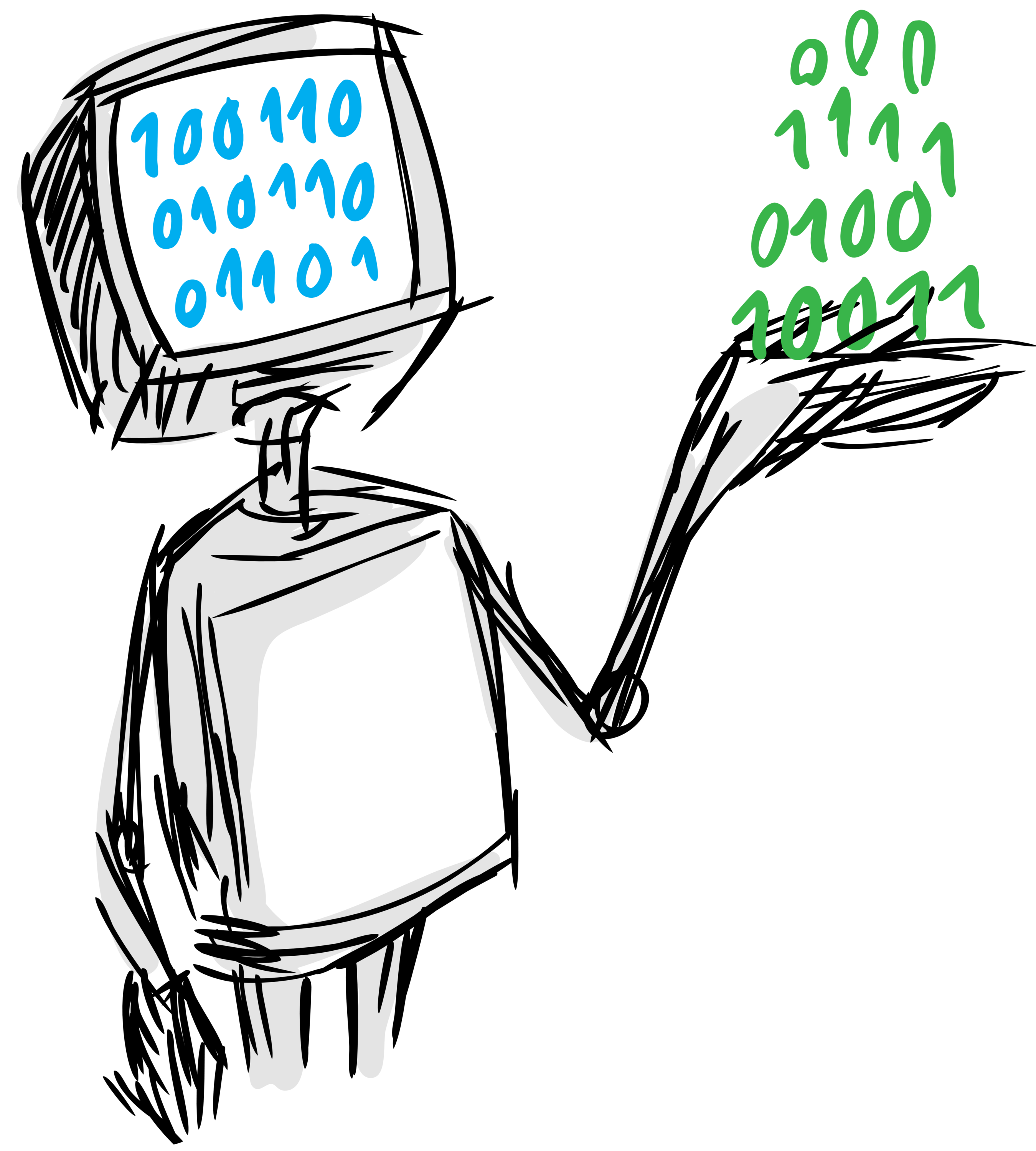
A project from Data to AI Lab at MIT.
------------------------------------
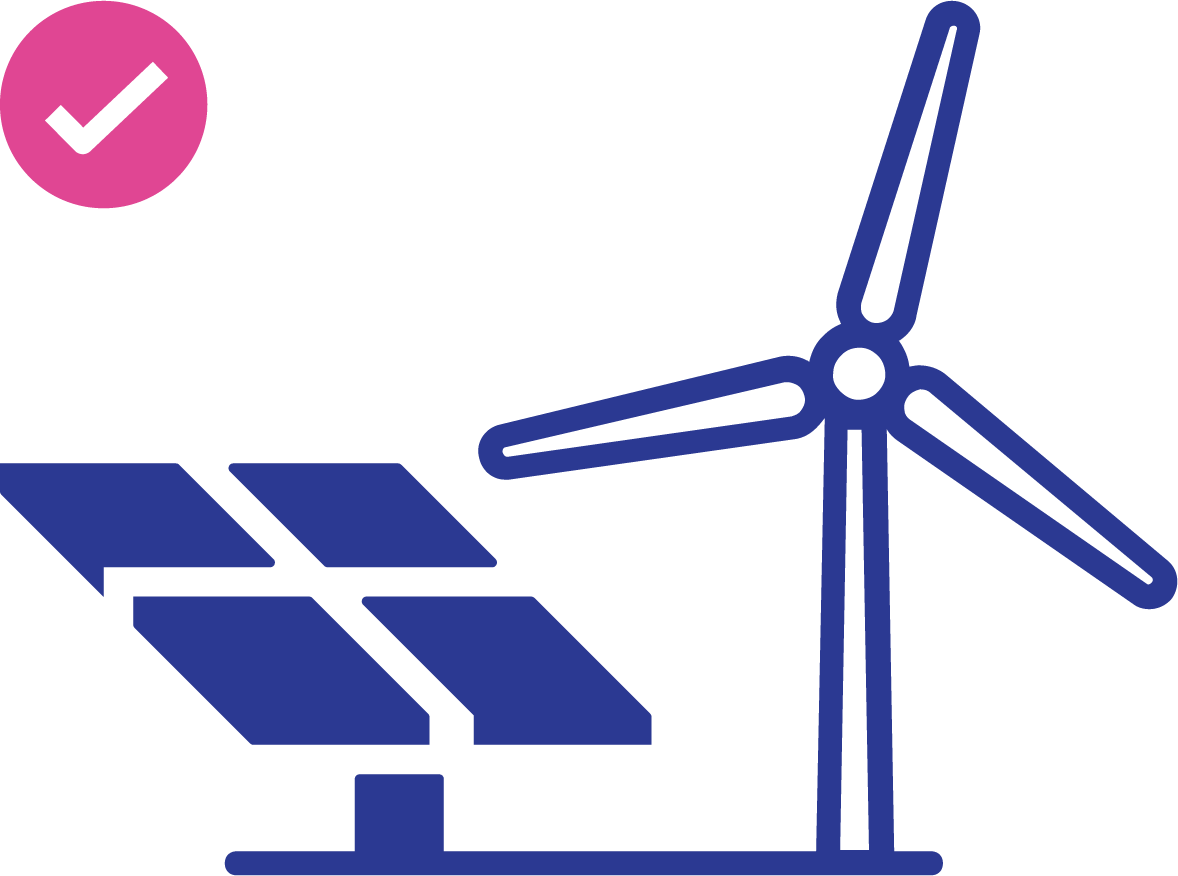
GreenGuard is a machine learning library built for data generated by wind turbines and solar panel installations.
GreenGuard
- Documentation: https://D3-AI.github.io/GreenGuard
- Homepage: https://github.com/D3-AI/GreenGuard
Overview
The GreenGuard project is a collection of end-to-end solutions for machine learning tasks commonly found in monitoring wind energy production systems. Most tasks utilize sensor data emanating from monitoring systems. We utilize the foundational innovations developed for automation of machine Learning at Data to AI Lab at MIT.
The salient aspects of this customized project are:
- A set of ready to use, well tested pipelines for different machine learning tasks. These are vetted through testing across multiple publicly available datasets for the same task.
- An easy interface to specify the task, pipeline, and generate results and summarize them.
- A production ready, deployable pipeline.
- An easy interface to
tunepipelines using Bayesian Tuning and Bandits library. - A community oriented infrastructure to incorporate new pipelines.
- A robust continuous integration and testing infrastructure.
- A
learning databaserecording all past outcomes --> tasks, pipelines, outcomes.
Data Format
GreenGuard Pipelines work on time Series formatted as follows:
- A Turbines table that contains:
turbine_id: column with the unique id of each turbine.- A number of additional columns with information about each turbine.
- A Signals table that contains:
signal_id: column with the unique id of each signal.- A number of additional columns with information about each signal.
- A Readings table that contains:
reading_id: Unique identifier of this reading.turbine_id: Unique identifier of the turbine which this reading comes from.signal_id: Unique identifier of the signal which this reading comes from.timestamp: Time where the reading took place, as an ISO formatted datetime.value: Numeric value of this reading.
- A Targets table that contains:
target_id: Unique identifier of the turbine which this label corresponds to.turbine_id: Unique identifier of the turbine which this label corresponds to.timestamp: Time associated with this targettarget - optional: The value that we want to predict. This can either be a numerical value or a categorical label. This column can also be skipped when preparing data that will be used only to make predictions and not to fit any pipeline.
Demo Dataset
For development and demonstration purposes, we include a dataset with data from several telemetry signals associated with one wind energy production turbine.
This data, which has been already formatted as expected by the GreenGuard Pipelines, can be browsed and downloaded directly from the d3-ai-greenguard AWS S3 Bucket.
This dataset is adapted from the one used in the project by Cohen, Elliot J., "Wind Analysis." Joint Initiative of the ECOWAS Centre for Renewable Energy and Energy Efficiency (ECREEE), The United Nations Industrial Development Organization (UNIDO) and the Sustainable Engineering Lab (SEL). Columbia University, 22 Aug. 2014. Available online here
The complete list of manipulations performed on the original dataset to convert it into the demo one that we are using here is exhaustively shown and explained in the Green Guard Demo Data notebook.
Concepts
Before diving into the software usage, we briefly explain some concepts and terminology.
Primitive
We call the smallest computational blocks used in a Machine Learning process primitives, which:
- Can be either classes or functions.
- Have some initialization arguments, which MLBlocks calls
init_params. - Have some tunable hyperparameters, which have types and a list or range of valid values.
Template
Primitives can be combined to form what we call Templates, which:
- Have a list of primitives.
- Have some initialization arguments, which correspond to the initialization arguments of their primitives.
- Have some tunable hyperparameters, which correspond to the tunable hyperparameters of their primitives.
Pipeline
Templates can be used to build Pipelines by taking and fixing a set of valid hyperparameters for a Template. Hence, Pipelines:
- Have a list of primitives, which corresponds to the list of primitives of their template.
- Have some initialization arguments, which correspond to the initialization arguments of their template.
- Have some hyperparameter values, which fall within the ranges of valid tunable hyperparameters of their template.
A pipeline can be fitted and evaluated using the MLPipeline API in MLBlocks.
Current tasks and pipelines
In our current phase, we are addressing two tasks - time series classification and time series regression. To provide solutions for these two tasks we have two components.
GreenGuardPipeline
This class is the one in charge of learning from the data and making predictions by building MLBlocks pipelines and later on tuning them using BTB
GreenGuardLoader
A class responsible for loading the time series data from CSV files, and return it in the format ready to be used by the GreenGuardPipeline.
Tuning
We call tuning the process of, given a dataset and a template, find the pipeline derived from the given template that gets the best possible score on the given dataset.
This process usually involves fitting and evaluating multiple pipelines with different hyperparameter values on the same data while using optimization algorithms to deduce which hyperparameters are more likely to get the best results in the next iterations.
We call each one of these tries a tuning iteration.
Getting Started
Requirements
Python
GreenGuard has been developed and runs on Python 3.5, 3.6 and 3.7.
Also, although it is not strictly required, the usage of a virtualenv is highly recommended in order to avoid interfering with other software installed in the system where you are trying to run GreenGuard.
Installation
The simplest and recommended way to install GreenGuard is using pip:
pip install greenguard
For development, you can also clone the repository and install it from sources
git clone git@github.com:D3-AI/GreenGuard.git
cd GreenGuard
make install-develop
Quickstart
In this example we will load some demo data using the GreenGuardLoader and fetch it to the GreenGuardPipeline for it to find the best possible pipeline, fit it using the given data and then make predictions from it.
1. Load and explore the data
The first step is to load the demo data.
For this, we will import and call the greenguard.loader.load_demo function without any arguments:
from greenguard.loader import load_demo
X, y, tables = load_demo()
The returned objects are:
X: A pandas.DataFrame with the targets table data without the target column.
target_id turbine_id timestamp
0 1 1 2013-01-01
1 2 1 2013-01-02
2 3 1 2013-01-03
3 4 1 2013-01-04
4 5 1 2013-01-05
y: A pandas.Series with the target column from the targets table.
0 0.0
1 0.0
2 0.0
3 0.0
4 0.0
Name: target, dtype: float64
tables: A dictionary containing three tables in the format explained above:
the turbines table:
turbine_id name
0 1 Turbine 1
the signals table:
signal_id name
0 1 WTG01_Grid Production PossiblePower Avg. (1)
1 2 WTG02_Grid Production PossiblePower Avg. (2)
2 3 WTG03_Grid Production PossiblePower Avg. (3)
3 4 WTG04_Grid Production PossiblePower Avg. (4)
4 5 WTG05_Grid Production PossiblePower Avg. (5)
and the readings table:
reading_id turbine_id signal_id timestamp value
0 1 1 1 2013-01-01 817.0
1 2 1 2 2013-01-01 805.0
2 3 1 3 2013-01-01 786.0
3 4 1 4 2013-01-01 809.0
4 5 1 5 2013-01-01 755.0
2. Split the data
If we want to split the data in train and test subsets, we can do so by splitting the
X and y variables with any suitable tool.
In this case, we will do it using the train_test_split function from scikit-learn.
from sklearn.model_selection import train_test_split
X_train, X_test, y_train, y_test = train_test_split(X, y, test_size=0.25, random_state=0)
3. Finding the best Pipeline
Once we have loaded the data, we create a GreenGuardPipeline instance by passing:
template (string): the name of a template or the path to a template json file.metric (string or function): The name of the metric to use or a metric function to use.cost (bool): Whether the metric is a cost function to be minimized or a score to be maximized.
Optionally, we can also pass defails about the cross validation configuration:
stratifycv_splitsshufflerandom_state
In this case, we will be loading the greenguard_classification pipeline, using
the accuracy metric, and using only 2 cross validation splits:
from greenguard.pipeline import GreenGuardPipeline
pipeline = GreenGuardPipeline(template='greenguard_classification', metric='accuracy', cv_splits=2)
Once we have created the pipeline, we can call its tune method to find the best possible
hyperparameters for our data, passing the X, y, and tables variables returned by the loader,
as well as an indication of the number of tuning iterations that we want to perform.
pipeline.tune(X_train, y_train, tables, iterations=10)
After the tuning process has finished, the hyperparameters have been already set in the classifier.
We can see the found hyperparameters by calling the get_hyperparameters method,
pipeline.get_hyperparameters()
which will return a dictionary with the best hyperparameters found so far:
{
"pandas.DataFrame.resample#1": {
"rule": "1D",
"time_index": "timestamp",
"groupby": [
"turbine_id",
"signal_id"
],
"aggregation": "mean"
},
"pandas.DataFrame.unstack#1": {
"level": "signal_id",
"reset_index": true
},
...
as well as the obtained cross validation score by looking at the score attribute of the
pipeline object:
pipeline.score # -> 0.6447509660798626
NOTE: If the score is not good enough, we can call the tune method again as many times
as needed and the pipeline will continue its tuning process every time based on the previous
results!
4. Fitting the pipeline
Once we are satisfied with the obtained cross validation score, we can proceed to call
the fit method passing again the same data elements.
This will fit the pipeline with all the training data available using the best hyperparameters found during the tuning process:
pipeline.fit(X_train, y_train, tables)
5. Use the fitted pipeline
After fitting the pipeline, we are ready to make predictions on new data:
predictions = pipeline.predict(X_test, tables)
And evaluate its prediction performance:
from sklearn.metrics import accuracy_score
f1_score(y_test, predictions) # -> 0.6413043478260869
6. Save and load the pipeline
Since the tuning and fitting process takes time to execute and requires a lot of data, you will probably want to save a fitted instance and load it later to analyze new signals instead of fitting pipelines over and over again.
This can be done by using the save and load methods from the GreenGuardPipeline.
In order to save an instance, call its save method passing it the path and filename
where the model should be saved.
path = 'my_pipeline.pkl'
pipeline.save(path)
Once the pipeline is saved, it can be loaded back as a new GreenGuardPipeline by using the
GreenGuardPipeline.load method:
new_pipeline = GreenGuardPipeline.load(path)
Once loaded, it can be directly used to make predictions on new data.
new_pipeline.predict(X_test, tables)
Use your own Dataset
Once you are familiar with the GreenGuardPipeline usage, you will probably want to run it on your own dataset.
Here are the necessary steps:
1. Prepare the data
Firt of all, you will need to prepare your data as 4 CSV files like the ones described in the data format section above.
2. Create a GreenGuardLoader
Once you have the CSV files ready, you will need to import the greenguard.loader.GreenGuardLoader
class and create an instance passing:
path - str: The path to the folder where the 4 CSV files aretarget - str, optional: The name of the target table. Defaults totargets.target_column - str, optional: The name of the target column. Defaults totarget.readings - str, optional: The name of the readings table. Defaults toreadings.turbines - str, optional: The name of the turbines table. Defaults toturbines.signals - str, optional: The name of the signals table. Defaults tosignals.readings - str, optional: The name of the readings table. Defaults toreadings.gzip - bool, optional: Set to True if the CSV files are gzipped. Defaults to False.
For example, here we will be loading a custom dataset which has been sorted in gzip format
inside the my_dataset folder, and for which the target table has a different name:
from greenguard.loader import GreenGuardLoader
loader = GreenGuardLoader(path='my_dataset', target='labels', gzip=True)
3. Call the loader.load method.
Once the loader instance has been created, we can call its load method:
X, y, tables = loader.load()
Optionally, if the dataset contains only data to make predictions and the target column
does not exist, we can pass it the argument False to skip it:
X, tables = loader.load(target=False)
Docker Usage
GreenGuard comes configured and ready to be distributed and run as a docker image which starts a jupyter notebook already configured to use greenguard, with all the required dependencies already installed.
Requirements
The only requirement in order to run the GreenGuard Docker image is to have Docker installed and that the user has enough permissions to run it.
Installation instructions for any possible system compatible can be found here
Additionally, the system that builds the GreenGuard Docker image will also need to have a working internet connection that allows downloading the base image and the additional python depenedencies.
Building the GreenGuard Docker Image
After having cloned the GreenGuard repository, all you have to do in order to build the GreenGuard Docker Image is running this command:
make docker-jupyter-build
After a few minutes, the new image, called greenguard-jupyter, will have been built into the system
and will be ready to be used or distributed.
Distributing the GreenGuard Docker Image
Once the greenguard-jupyter image is built, it can be distributed in several ways.
Distributing using a Docker registry
The simplest way to distribute the recently created image is using a registry.
In order to do so, we will need to have write access to a public or private registry (remember to login!) and execute these commands:
docker tag greenguard-jupyter:latest your-registry-name:some-tag
docker push your-registry-name:some-tag
Afterwards, in the receiving machine:
docker pull your-registry-name:some-tag
docker tag your-registry-name:some-tag greenguard-jupyter:latest
Distributing as a file
If the distribution of the image has to be done offline for any reason, it can be achieved using the following command.
In the system that already has the image:
docker save --output greenguard-jupyter.tar greenguard-jupyter
Then copy over the file greenguard-jupyter.tar to the new system and there, run:
docker load --input greenguard-jupyter.tar
After these commands, the greenguard-jupyter image should be available and ready to be used in the
new system.
Running the greenguard-jupyter image
Once the greenguard-jupyter image has been built, pulled or loaded, it is ready to be run.
This can be done in two ways:
Running greenguard-jupyter with the code
If the GreenGuard source code is available in the system, running the image is as simple as running this command from within the root of the project:
make docker-jupyter-run
This will start a jupyter notebook using the docker image, which you can access by pointing your browser at http://127.0.0.1:8888
In this case, the local version of the project will also mounted within the Docker container,
which means that any changes that you do in your local code will immediately be available
within your notebooks, and that any notebook that you create within jupyter will also show
up in your notebooks folder!
Running greenguard-jupyter without the greenguard code
If the GreenGuard source code is not available in the system and only the Docker Image is, you can still run the image by using this command:
docker run -ti -p8888:8888 greenguard-jupyter
In this case, the code changes and the notebooks that you create within jupyter will stay inside the container and you will only be able to access and download them through the jupyter interface.
History
0.1.0
- First release on PyPI
Project details
Release history Release notifications | RSS feed
Download files
Download the file for your platform. If you're not sure which to choose, learn more about installing packages.
Source Distribution
Built Distribution
Hashes for greenguard-0.1.0-py2.py3-none-any.whl
| Algorithm | Hash digest | |
|---|---|---|
| SHA256 | b4d7e3a29b2dcfafe1683f1b76b5f57d5e8da1b635202765f2c6aeec641b4aa1 |
|
| MD5 | eec5c940cc930b9337d5cc0dabc71d14 |
|
| BLAKE2b-256 | f8cf4c2949e4c264cf00e7cd2818f2db11dd450ccaa7ac843fac69fcaf2cb622 |















