Home Assistant on Stream Deck: configured via YAML (with templates) and running on Linux, MacOS, and Windows
Project description
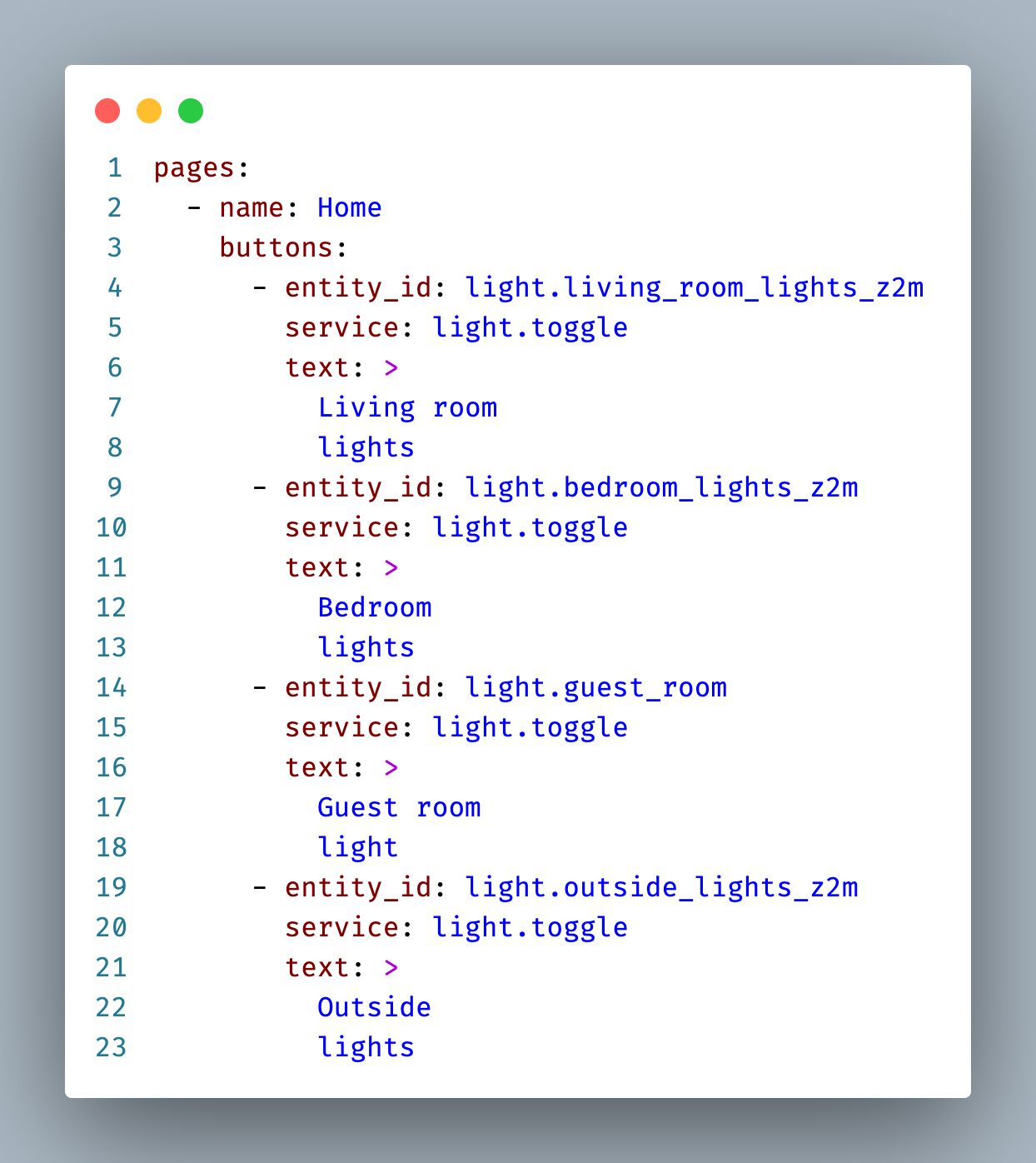
Home Assistant on Stream Deck
Configured via YAML (with templates) and running on Linux, MacOS, and Windows
Introducing: Home Assistant on Stream Deck!
If you use Home Assistant and want a seamless way to control it, you've come to the right place. With this Python script, you can control your Home Assistant instance via a Stream Deck, making it easier than ever to manage your smart home devices and scenes.
Key Features:
- ✅ Easy to use
- 🛠️ Highly customizable
- 🧩 Home Assistant Add-on support
- 🐧 Supports Linux, MacOS, and Windows
- 📁 YAML configuration
- 🏠 Runs from same machine as Home Assistant
- 🚀 Template support for advanced customization
- 💤 Automatically sync state of
entity_idto turn display on/off
[ToC]
Why choose our solution over others?
You might have seen a similar project (cgiesche/streamdeck-homeassistant) on Github before [†].
However, our solution is more versatile and allows you to connect a Stream Deck to the same Linux machine where Home Assistant is running.
The native Stream Deck software doesn't support Linux, but we've got you covered with the help of the python-elgato-streamdeck library.
If you are looking for some inspiration, check out the >20 Button Configurations ideas section below.
Check out the video below to see it in action!
https://user-images.githubusercontent.com/6897215/226788119-6c198ea6-2950-4f95-95dc-346c9e5b5cee.mp4
:books: Table of Contents
- 🌟 Share Your Success
- :rocket: Getting Started
- :gear: Configuration
- :bulb: More than 30 Button Configurations ideas
🌟 Share Your Success
I love hearing from users! If you're using Home Assistant StreamDeck YAML in your projects, please consider opening an issue on the GitHub repository to let me know. Your feedback and success stories not only help to improve the library but also inspire others in the community. By sharing your experience, you can contribute to the growth and development of Home Assistant StreamDeck YAML. I truly appreciate your support!
:rocket: Getting Started
Follow the steps below to get up and running with Home Assistant on Stream Deck.
:house_with_garden: Installation as Home Assistant Add-on
Click to expand.
- In your Home Assistant instance, navigate to Supervisor > Add-on Store.
- Click the menu icon (three vertical dots) in the top right corner and select Repositories.
- Add the following repository URL:
https://github.com/basnijholt/home-assistant-streamdeck-yaml-addon. - The add-on should now appear in the Add-on Store. Click on "Home Assistant Stream Deck YAML" and then click "Install".
- After the installation is complete, configure the add-on using either the
.envfile or the individual configuration options (see the add-on configuration documentation for more information). - Start the add-on and check the logs for any errors.
:whale: Installation with Docker
Click to expand.
- Edit the
.env.examplefile and rename it to.env. - Setup a
configuration.yamlfile (see below). - Install Docker, see this page for instructions
- Use the
basnijholt/home-assistant-streamdeck-yaml:latestDocker image with:
docker run --rm -it --privileged --env-file=$(pwd)/.env -v $(pwd)/:/app/ basnijholt/home-assistant-streamdeck-yaml:latest
Or use the a docker-compose file, an example of which is here: docker-compose.yaml
Optionally, you can build the Docker image yourself with:
docker build -t basnijholt/home-assistant-streamdeck-yaml:latest .
:computer: Installation without Docker
Click to expand common steps for Linux :penguin:, :apple: MacOS, and :desktop_computer: Windows.
- Run
pip install -e .in the repo folder to install the required dependencies. - Edit the
.env.examplefile and rename it to.env. - Setup a
configuration.yamlfile (see below). - Follow the platform-specific steps for Linux, MacOS, or Windows.
:penguin: Linux
Click to expand.
On Linux you need to install some extra dependencies:
sudo apt-get update
sudo apt-get install -y libudev-dev libusb-1.0-0-dev libhidapi-libusb0 libffi-dev
and add a udev rule to allow access to the Stream Deck, run sudo nano /etc/udev/rules.d/99-streamdeck.rules and add the following line:
SUBSYSTEMS=="usb", ATTRS{idVendor}=="0fd9", GROUP="users", TAG+="uaccess"
:apple: MacOS
Click to expand.
On MacOS you need to install some extra dependencies:
brew install hidapi cairo libffi
:desktop_computer: Windows
Click to expand.
For Windows, see this page.
:gear: Configuration
- Create a
configuration.yamlfile in the same directory. - Choose one of the two usage options:
- Option 1: With environment variables. (See
.env.examplefor details) - Option 2: With command-line arguments. (Run
home-assistant-streamdeck-yaml -hto see the available options)
You're all set! 🎉
Now you can enjoy controlling your smart home devices with ease.
Check out the configuration.yaml file for an example configuration or feel free to share your own with the community.
Happy controlling! 🏠💡🎮
:page_facing_up: configuration.yaml
Here's an example configuration.yaml file to help
brightness: 100 # Default brightness of the Stream Deck (0-100)
state_entity_id: binary_sensor.anyone_home # Entity to sync display state with
auto_reload: true # Automatically reload the configuration file when it changes
pages:
- name: Home
buttons:
- entity_id: light.bedroom_lights
service: light.toggle
text: |
Bedroom
lights
- icon: netflix.png
service: script.start_spotify
- icon: xbox.png
service: script.start_xbox
- icon_mdi: restart
service: homeassistant.restart
text: |
Restart
HA
# Special light control page
- entity_id: light.living_room_lights
special_type: light-control
special_type_data:
colormap: hsv
text: |
Living room
lights
# Move pages
- special_type: previous-page
- special_type: next-page
- name: Example
buttons:
# Empty button
- special_type: empty
# Change pages
- special_type: go-to-page
special_type_data: Home
- special_type: go-to-page
special_type_data: 0
- special_type: previous-page
- special_type: next-page
- name: Other
buttons:
# Spotify playlist
- service_data:
id: playlist:37i9dQZF1DXaRycgyh6kXP
source: KEF LS50
icon: "spotify:playlist/37i9dQZF1DXaRycgyh6kXP" # Downloads the cover art
service: script.start_spotify
# (Advanced) Use templates!
- entity_id: media_player.kef_ls50
service: media_player.volume_set
service_data:
volume_level: '{{ (state_attr("media_player.kef_ls50", "volume_level") - 0.05) | max(0) }}'
entity_id: media_player.kef_ls50
text: '{{ (100 * state_attr("media_player.kef_ls50", "volume_level")) | int }}%'
text_size: 16
icon_mdi: "volume-minus"
- special_type: go-to-page
special_type_data: 0
:link: Using !include for Modular Configuration
Warning: This feature does not work in the add-on version of this library at the moment.
To make your configuration more organized and maintainable, you can use the !include directive to split your configuration into multiple files, just like you can do in Home Assistant.
This is especially useful for large setups or when you want to share certain configurations across multiple setups.
For example, if you have a set of common buttons that you want to use across multiple pages, you can define them in a separate YAML file and then include them in your main configuration:
# includes/home.yaml
- entity_id: light.bedroom_lights
service: light.toggle
text: |
Bedroom
lights
- icon: netflix.png
service: script.start_spotify
In your main configuration:
# configuration.yaml
pages:
- name: Home
buttons: !include includes/home.yaml
...
By using !include, you can keep your configuration clean and easily reusable.
Warning: Any other directives that Home Assistant supports, such as
!secretor!include_dir_list, are not supported by this library.
:clipboard: Config YAML configuration
Each YAML config can take the following configuration
| Variable name | Description | Default | Type |
|---|---|---|---|
pages |
A list of Pages in the configuration. |
List[Page] |
|
anonymous_pages |
A list of anonymous Pages in the configuration. These pages are hidden and not displayed when cycling through the pages. They can only be reached using the special_type: 'go-to-page' button. Designed for single use, these pages return to the previous page upon clicking a button. |
List[Page] |
|
state_entity_id |
The entity ID to sync display state with. For example input_boolean.streamdeck or binary_sensor.anyone_home. |
None |
Optional[str] |
brightness |
The default brightness of the Stream Deck (0-100). | 100 |
int |
auto_reload |
If True, the configuration YAML file will automatically be reloaded when it is modified. | False |
bool |
:bookmark_tabs: Page YAML configuration
Each button can take the following configuration
| Variable name | Description | Default | Type |
|---|---|---|---|
name |
The name of the page. | str |
|
buttons |
A list of buttons on the page. | List[Button] |
:white_square_button: Button YAML configuration
Each button can take the following configuration
| Variable name | Allow template | Description | Default | Type |
|---|---|---|---|---|
entity_id |
✅ | The entity_id that this button controls. This entitity will be passed to the service when the button is pressed. The button is re-rendered whenever the state of this entity changes. |
Optional[str] |
|
service |
✅ | The service that will be called when the button is pressed. |
Optional[str] |
|
service_data |
✅ | The service_data that will be passed to the service when the button is pressed. If empty, the entity_id will be passed. |
Optional[Mapping[str, Any]] |
|
target |
✅ | The target that will be passed to the service when the button is pressed. |
Optional[Mapping[str, Any]] |
|
text |
✅ | The text to display on the button. If empty, no text is displayed. You might want to add \n characters to spread the text over several lines, or use the | character in YAML to create a multi-line string. |
str |
|
text_color |
✅ | Color of the text. If empty, the color is white, unless an entity_id is specified, in which case the color is amber when the state is on, and white when it is off. |
Optional[str] |
|
text_size |
❌ | Integer size of the text. | 12 |
int |
text_offset |
❌ | The text's position can be moved up or down from the center of the button, and this movement is measured in pixels. The value can be positive (for upward movement) or negative (for downward movement). | int |
|
icon |
✅ | The icon filename to display on the button. Make the path absolute (e.g., /config/streamdeck/my_icon.png) or relative to the assets directory (e.g., my_icon.png). If empty, a icon with icon_background_color and text is displayed. The icon can be a URL to an image, like 'url:https://www.nijho.lt/authors/admin/avatar.jpg', or a spotify: icon, like 'spotify:album/6gnYcXVaffdG0vwVM34cr8'. If the icon is a spotify: icon, the icon will be downloaded and cached. The icon can also display a partially complete ring, like a progress bar, or sensor value, like ring:25 for a 25% complete ring. |
Optional[str] |
|
icon_mdi |
✅ | The Material Design Icon to display on the button. If empty, no icon is displayed. See https://mdi.bessarabov.com/ for a list of icons. The SVG icon will be downloaded and cached. | Optional[str] |
|
icon_background_color |
✅ | A color (in hex format, e.g., '#FF0000') for the background of the icon (if no icon is specified). |
#000000 |
str |
icon_mdi_color |
✅ | The color of the Material Design Icon (in hex format, e.g., '#FF0000'). If empty, the color is derived from text_color but is less saturated (gray is mixed in). |
Optional[str] |
|
icon_gray_when_off |
❌ | When specifying icon and entity_id, if the state is off, the icon will be converted to grayscale. |
bool |
|
delay |
✅ | The delay (in seconds) before the service is called. This is useful if you want to wait before calling the service. Counts down from the time the button is pressed. If while counting the button is pressed again, the timer is cancelled. Should be a float or template string that evaluates to a float. |
Union[float, str] |
|
special_type |
❌ | Special type of button. If no specified, the button is a normal button. If next-page, the button will go to the next page. If previous-page, the button will go to the previous page. If turn-off, the button will turn off the SteamDeck until any button is pressed. If empty, the button will be empty. If go-to-page, the button will go to the page specified by special_type_data (either an int or str (name of the page)). If light-control, the button will control a light, and the special_type_data can be a dictionary, see its description. If reload, the button will reload the configuration file when pressed. |
Optional[Literal['next-page', 'previous-page', 'empty', 'go-to-page', 'turn-off', 'light-control', 'reload']] |
|
special_type_data |
✅ | Data for the special type of button. If go-to-page, the data should be an int or str (name of the page). If light-control, the data should optionally be a dictionary. The dictionary can contain the following keys: The colors key and a value a list of max (n_keys_on_streamdeck - 5) hex colors. The color_temp_kelvin key and a value a list of max (n_keys_on_streamdeck - 5) color temperatures in Kelvin. The colormap key and a value a colormap (https://matplotlib.org/stable/tutorials/colors/colormaps.html) can be used. This requires the matplotlib package to be installed. If no list of colors or colormap is specified, 10 equally spaced colors are used. |
Optional[Any] |
:bulb: More than 30 Button Configurations ideas
Here are >30 interesting uses for the Stream Deck with Home Assistant (click on text to expand):
1. 🎭 Activate a scene:
- service: scene.turn_on
service_data:
entity_id: scene.movie_night
icon_mdi: movie
text: Movie Night
2. 🚪 Toggle a cover (e.g., blinds or garage door):
- entity_id: cover.garage_door
service: cover.toggle
icon_mdi: "{{ 'garage-open' if is_state('cover.garage_door', 'open') else 'garage-lock' }}"
text: "{{ 'Open' if is_state('cover.garage_door', 'open') else 'Close' }}"
3. 🤖 Start or stop the vacuum robot:
- entity_id: vacuum.cleaning_robot
service: >-
{% if is_state('vacuum.cleaning_robot', 'docked') %}
vacuum.start
{% else %}
vacuum.return_to_base
{% endif %}
icon_mdi: robot-vacuum
text: >-
{% if is_state('vacuum.cleaning_robot', 'docked') %}
Start
{% else %}
Stop
{% endif %}
4. 🔇 Mute/unmute a media player:
- entity_id: media_player.living_room_speaker
service: media_player.volume_mute
service_data:
entity_id: media_player.living_room_speaker
is_volume_muted: >-
{% if is_state_attr('media_player.living_room_speaker', 'is_volume_muted', true) %}
false
{% else %}
true
{% endif %}
icon_mdi: >-
{% if is_state_attr('media_player.living_room_speaker', 'is_volume_muted', true) %}
volume-off
{% else %}
volume-high
{% endif %}
text: >-
{% if is_state_attr('media_player.living_room_speaker', 'is_volume_muted', true) %}
Unmute
{% else %}
Mute
{% endif %}
5. 🌟 Control the brightness of a light (+10% on press):
- entity_id: light.living_room_lights
service: light.turn_on
service_data:
entity_id: light.living_room_lights
brightness: >-
{% set current_brightness = state_attr('light.living_room_lights', 'brightness') %}
{% set next_brightness = (current_brightness + 25.5) % 255 %}
{{ next_brightness | min(255) | int }}
text: >-
{% set current_brightness = state_attr('light.living_room_lights', 'brightness') %}
{% set brightness_pct = (current_brightness / 255) * 100 %}
{{ brightness_pct | round }}%
6. 🌀 Toggle a fan:
- entity_id: fan.bedroom_fan
service: fan.toggle
icon_mdi: "{{ 'fan' if is_state('fan.bedroom_fan', 'on') else 'fan-off' }}"
text: |
Bedroom
{{ 'On' if is_state('fan.bedroom_fan', 'on') else 'Off' }}
7. 🔒 Lock/unlock a door after 30 seconds:
- entity_id: lock.front_door
service: lock.toggle
delay: "{{ 30 if is_state('lock.front_door', 'unlocked') else 0 }}"
icon_mdi: "{{ 'door-open' if is_state('lock.front_door', 'unlocked') else 'door-closed' }}"
text: |
Front Door
{{ 'Unlocked' if is_state('lock.front_door', 'unlocked') else 'Locked' }}
text_size: 10
text_color: "{{ 'green' if is_state('lock.front_door', 'unlocked') else 'red' }}"
8. ⚠️ Arm/disarm an alarm system after 30 seconds:
- entity_id: alarm_control_panel.home_alarm
delay: "{{ 0 if is_state('alarm_control_panel.home_alarm', 'armed_away') else 30 }}"
service: "{{ 'alarm_control_panel.alarm_disarm' if is_state('alarm_control_panel.home_alarm', 'armed_away') else 'alarm_control_panel.alarm_arm_away' }}"
icon_mdi: "{{ 'shield-check' if is_state('alarm_control_panel.home_alarm', 'armed_away') else 'shield-off' }}"
text: |
{{ 'Disarm' if is_state('alarm_control_panel.home_alarm', 'armed_away') else 'Arm' }}
Alarm
text_color: "{{ 'red' if is_state('alarm_control_panel.home_alarm', 'armed_away') else 'green' }}"
Arm the alarm system in 30 seconds if it's disarmed, disarm it immediately if it's armed.
9. ⏰ Set an alarm time for the next day:
- service: input_datetime.set_datetime
service_data:
entity_id: input_datetime.alarm_time
time: "{{ '07:00:00' if states('input_datetime.alarm_time') != '07:00:00' else '08:00:00' }}"
icon_mdi: "alarm"
text: |
Set Alarm
{{ '7AM' if states('input_datetime.alarm_time') != '07:00:00' else '8AM' }}
10. ⏯️ Control a media player (play/pause):
- entity_id: media_player.living_room_speaker
service: media_player.media_play_pause
icon_mdi: "{{ 'pause' if is_state('media_player.living_room_speaker', 'playing') else 'play' }}"
text: "{{ 'Pause' if is_state('media_player.living_room_speaker', 'playing') else 'Play' }}"
11. 🎵 Control a media player (skip tracks):
- entity_id: media_player.living_room_speaker
service: media_player.media_next_track
icon_mdi: skip-next
text: Next Track
12. 🌈 Set a specific color for a light:
- entity_id: light.living_room_light
service: light.toggle
service_data:
color_name: blue
icon_mdi: "{{ 'lightbulb-on' if is_state('light.living_room_light', 'on') else 'lightbulb-off' }}"
text: Blue Light
13. 🌡️ Adjust the thermostat between two specific temperatures:
- entity_id: climate.living_room
service: climate.set_temperature
service_data:
temperature: "{{ 17 if state_attr('climate.living_room', 'temperature') >= 22 else 22 }}"
icon_mdi: thermostat
text: |
Set
{{ '17°C' if state_attr('climate.living_room', 'temperature') >= 22 else '22°C' }}
({{ state_attr('climate.living_room', 'current_temperature') }}°C now)
14. 📲 Trigger a script to send a notification to your mobile device:
- service: script.send_mobile_notification
icon_mdi: bell
text: Send Notification
Which uses this script (which needs to be defined in Home Assistant):
send_mobile_notification:
alias: "Send Mobile Notification"
sequence:
- service: notify.mobile_app_<your_device_name>
data:
message: "Your custom notification message."
15. 🌆 Toggle a day/night mode (using an input_boolean):
- entity_id: input_boolean.day_night_mode
service: input_boolean.toggle
icon_mdi: "{{ 'weather-night' if is_state('input_boolean.day_night_mode', 'on') else 'weather-sunny' }}"
text: |
{{ 'Night' if is_state('input_boolean.day_night_mode', 'on') else 'Day' }}
Mode
16. 📺 Control a TV (e.g., turn on/off or change input source):
- entity_id: media_player.living_room_tv
service: media_player.select_source
service_data:
source: HDMI 1
text: HDMI 1
17. 🔦 Control a group of lights (e.g., turn on/off or change color):
- entity_id: group.living_room_lights
service: light.turn_on
service_data:
color_name: red
icon_mdi: "{{ 'lightbulb-group' if is_state('group.living_room_lights', 'on') else 'lightbulb-group-off' }}"
text: Red Group Lights
18. 🔔 Trigger a script to announce the doorbell:
- service: script.trigger_doorbell_announcement
text: Doorbell Announcement
Which uses this script (which needs to be defined in Home Assistant):
trigger_doorbell_announcement:
alias: "Trigger Doorbell Announcement"
sequence:
- service: tts.google_translate_say
data:
entity_id: media_player.<your_media_player>
message: "Someone is at the door."
19. ⏰ Enable/disable a sleep timer (using an input_boolean):
- entity_id: input_boolean.sleep_timer
service: input_boolean.toggle
icon_mdi: "{{ 'timer' if is_state('input_boolean.sleep_timer', 'on') else 'timer-off' }}"
text: |
{{ 'Cancel' if is_state('input_boolean.sleep_timer', 'on') else 'Set' }}
Sleep Timer
20. 🌡️ Display current temperature:
- entity_id: sensor.weather_temperature
text: '{{ states("sensor.weather_temperature") }}°C'
text_size: 16
icon_mdi: weather-cloudy
21. 📶 Toggle Wi-Fi on/off (using a switch):
- entity_id: switch.wifi_switch
service: switch.toggle
icon_mdi: "{{ 'wifi' if is_state('switch.wifi_switch', 'on') else 'wifi-off' }}"
text: |
{{ 'Disable' if is_state('switch.wifi_switch', 'on') else 'Enable' }}
Wi-Fi
22. 🗣️ Activate voice assistant:
- service: script.activate_voice_assistant
icon_mdi: microphone
text: Voice Assistant
Which uses this script (which needs to be defined in Home Assistant):
activate_voice_assistant:
alias: "Activate Voice Assistant"
sequence:
- service: media_player.play_media
target:
entity_id: media_player.<your_media_player>
data:
media_content_id: "http://<your_url>/<filename>.mp3"
media_content_type: "music"
23. 🌿 Start/Stop air purifier:
- entity_id: switch.air_purifier
service: switch.toggle
icon_mdi: "{{ 'air-purifier' if is_state('switch.air_purifier', 'on') else 'air-purifier-off' }}"
text: |
{{ 'Stop' if is_state('switch.air_purifier', 'on') else 'Start' }}
Air Purifier
24. 📼 Start/stop a security camera recording:
- service: script.toggle_security_camera_recording
icon_mdi: cctv
text: Toggle Camera Recording
Which uses this script (which needs to be defined in Home Assistant):
toggle_security_camera_recording:
alias: "Toggle Security Camera Recording"
sequence:
- service: camera.record
target:
entity_id: camera.<your_camera>
data:
duration: 10
lookback: 2
filename: "/config/www/recordings/camera_{{ now().strftime('%Y%m%d_%H%M%S') }}.mp4"
25. 🌙 Enable/disable a nightlight after 30 min:
- entity_id: light.nightlight
service: light.toggle
delay: 1800
icon_mdi: "{{ 'lightbulb-on' if is_state('light.nightlight', 'on') else 'lightbulb-off' }}"
text: "{{ 'Disable' if is_state('light.nightlight', 'on') else 'Enable' }} Nightlight"
text_color: "{{ 'red' if is_state('light.nightlight', 'on') else 'green' }}"
26. 🔥 Control a smart fireplace:
- entity_id: switch.smart_fireplace
service: switch.toggle
icon_mdi: "{{ 'fire' if is_state('switch.smart_fireplace', 'on') else 'fire-off' }}"
text: |
{{ 'Turn Off' if is_state('switch.smart_fireplace', 'on') else 'Turn On' }}
Fireplace
27. 🔌 Toggle a smart plug:
- entity_id: switch.smart_plug
service: switch.toggle
icon_mdi: "{{ 'power-plug' if is_state('switch.smart_plug', 'on') else 'power-plug-off' }}"
text: |
{{ 'Turn Off' if is_state('switch.smart_plug', 'on') else 'Turn On' }}
Smart Plug
28. 💦 Toggle irrigation system:
- entity_id: switch.irrigation_system
service: switch.toggle
icon_mdi: "{{ 'water' if is_state('switch.irrigation_system', 'on') else 'water-off' }}"
text: |
{{ 'Turn Off' if is_state('switch.irrigation_system', 'on') else 'Turn On' }}
Irrigation
29. 🌤️ Change the position of a cover (e.g., blinds or curtains):
- entity_id: cover.living_room_blinds
service: cover.set_cover_position
service_data:
position: "{{ 0 if state_attr('cover.living_room_blinds', 'position') >= 50 else 100 }}"
icon_mdi: window-shutter
text: |
{{ 'Close' if state_attr('cover.living_room_blinds', 'position') >= 50 else 'Open' }}
Blinds
30. 📺 Toggle a media player (e.g., TV) and show different images:
- entity_id: media_player.tv
service: media_player.toggle
icon: >
{% if is_state('media_player.tv', 'on') %}
url:https://raw.githubusercontent.com/basnijholt/home-assistant-streamdeck-yaml/main/assets/fireplace.png
{% else %}
url:https://raw.githubusercontent.com/basnijholt/home-assistant-streamdeck-yaml/main/assets/hogwarts.png
{% endif %}
text: >
Turn {{ 'Off' if is_state('media_player.tv', 'on') else 'On' }}
31. ⏰ Turn off all lights in 60s:
- entity_id: light.all_lights
service: light.turn_off
text: |
Turn off
in 60s
delay: 60
32. 🌡️ Display outside temperature with a ring indicator:
- entity_id: sensor.temperature_sensor_outside_temperature
icon: >
{%- set temp = states('sensor.temperature_sensor_outside_temperature') -%}
{%- set min_temp = -10 -%}
{%- set max_temp = 40 -%}
{%- set pct = ((temp - min_temp) / (max_temp - min_temp)) * 100 -%}
ring:{{ pct | round }}
text: |
{%- set temp = states('sensor.temperature_sensor_outside_temperature') -%}
Outside
{{ temp | round(1) }}°C
This sets 0% to -10°C and 100% to 40°C.
33. 🔄 Reload the `configuration.yaml` file:
- special_type: reload
When pressed, the configuration.yaml is reloaded.
Project details
Release history Release notifications | RSS feed
Download files
Download the file for your platform. If you're not sure which to choose, learn more about installing packages.
Source Distribution
Built Distribution
Hashes for home_assistant_streamdeck_yaml-2024.5.0.tar.gz
| Algorithm | Hash digest | |
|---|---|---|
| SHA256 | c940c150900a15676161e94b0842ae9fe5ef11d5419229ac612eaefdf307e03b |
|
| MD5 | 576698c94ac12faca4a48eededbb4931 |
|
| BLAKE2b-256 | ccdaac280b59870883bde91ad184463a12f840ff9eaa4ea0be5e87e6448a976b |
Hashes for home_assistant_streamdeck_yaml-2024.5.0-py3-none-any.whl
| Algorithm | Hash digest | |
|---|---|---|
| SHA256 | b7ee0b8c93a2fccef48f88995e0dbc134489917d41621b9e1ca2a9d5bcd8c2a7 |
|
| MD5 | 4d307951c19e1050004245c8e7e8e97c |
|
| BLAKE2b-256 | 2ea52131b519f7accf9a7d7d9a6bcfd708dee47b304a7c33622b95bab11d3cf5 |











