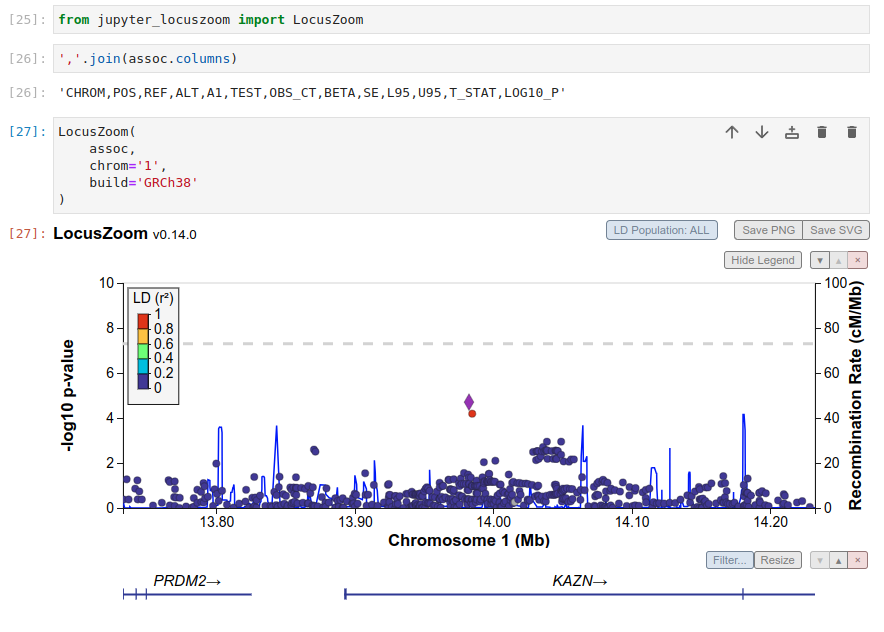Jupyter Widget for LocusZoom
Project description
jupyter-locuszoom
Jupyter Widget for LocusZoom
Usage
Import LocusZoom in a notebook cell:
# should it be renamed to ipylocuszoom? Let me know!
from jupyter_locuszoom import LocusZoom
and then use it with a GWAS result DataFrame which has to include columns CHROM, REF, ALT, POS, P (or LOG10_P):
LocusZoom(
assoc,
chrom='15', # optional (if not given top locus will be shown)
start=0, # optional (if nto given top locus on given chromosome will be shown)
end=100_000, # optional, but has to be given if start was given
build='GRCh38'
)
Alternatively, center on a specific position:
LocusZoom(
assoc,
chrom='15',
position=123_456,
flank=100_000,
build='GRCh38'
)
Installation
You can install using pip:
pip install jupyter_locuszoom
If you are using Jupyter Notebook 5.2 or earlier, you may also need to enable the nbextension:
jupyter nbextension enable --py [--sys-prefix|--user|--system] jupyter_locuszoom
Development Installation
Create a dev environment:
conda create -n jupyter_locuszoom-dev -c conda-forge nodejs yarn python jupyterlab
conda activate jupyter_locuszoom-dev
Install the python. This will also build the TS package.
pip install -e ".[test, examples]"
When developing your extensions, you need to manually enable your extensions with the notebook / lab frontend. For lab, this is done by the command:
jupyter labextension develop --overwrite .
yarn run build
For classic notebook, you need to run:
jupyter nbextension install --sys-prefix --symlink --overwrite --py jupyter_locuszoom
jupyter nbextension enable --sys-prefix --py jupyter_locuszoom
Note that the --symlink flag doesn't work on Windows, so you will here have to run
the install command every time that you rebuild your extension. For certain installations
you might also need another flag instead of --sys-prefix, but we won't cover the meaning
of those flags here.
How to see your changes
Typescript:
If you use JupyterLab to develop then you can watch the source directory and run JupyterLab at the same time in different terminals to watch for changes in the extension's source and automatically rebuild the widget.
# Watch the source directory in one terminal, automatically rebuilding when needed
yarn run watch
# Run JupyterLab in another terminal
jupyter lab
After a change wait for the build to finish and then refresh your browser and the changes should take effect.
Python:
If you make a change to the python code then you will need to restart the notebook kernel to have it take effect.
Updating the version
To update the version, install tbump and use it to bump the version. By default it will also create a tag.
pip install tbump
tbump <new-version>
Project details
Release history Release notifications | RSS feed
Download files
Download the file for your platform. If you're not sure which to choose, learn more about installing packages.
Source Distribution
Built Distribution
Hashes for jupyter_locuszoom-0.1.1.dev0.tar.gz
| Algorithm | Hash digest | |
|---|---|---|
| SHA256 | cf389e62dbcacd0b8a3663f0caa3e9634681c12b50855f553210119771c0daf3 |
|
| MD5 | ea1abcb13420e341cce5405ce4a6199c |
|
| BLAKE2b-256 | 61724b5a73692d2e2d57c787d688dde9028462698efbc180bdc362dc7ef487e3 |
Hashes for jupyter_locuszoom-0.1.1.dev0-py3-none-any.whl
| Algorithm | Hash digest | |
|---|---|---|
| SHA256 | f76b16a2039e773e11b6938c5cd18da0a467520bfb89672ddd12c7cf4cd9820d |
|
| MD5 | 66ae817ccabd0cfcca09c7faf65a2520 |
|
| BLAKE2b-256 | c03c0b9f6b810df7f120441b5b327da226cbbefc5027b3e870cd144fe837d210 |