poof backup - instant, secure backup to a cloud drive
Project description
poof backup
poof backup - 2-way secure data sync/backup/restore against a cloud drive.
Backup of local file system directories to a cloud drive or other storage, in a secure manner, and preserving the original files' attributes for later recovery. The poof! tool offers additional security options:
- Secure delete the local file system files upon successful process completion
- Encrypt the remote copies
poof! leverages tried-and-true tools to perform its tasks:
rclone- A command line program for managing files in cloud storage.
Experimental versions of poof leverage other operating system and third-party
tools, discussed in the documentation. For details, see the poof GitHub
repository.
This document contains diagrams and screen captures not visible in PyPI. Please refer to the original document at https://github.com/poof-backup/poof#readme if you need to refer to them.
One-time set up
- Install
poof - Install
rclone - Configure
poof - Configure
rclone
Install poof
Use pip or pip3 to install in the current Python scope (system or virtual
environment):
pip3 install poof
Configuration
The poof configuration for rclone is specific to this tool. rclone users
may have other configurations that in no way conflict with poof and vice
versa.
For the first time poof configuration, run:
poof verify
poof validates that all component and configuration requirements are satisfied:
installed rclone? - PoofStatus.OK
exists poof.conf? - PoofStatus.MISSING_CONFIG_FILE
Generate a new, basic poof configuration file and validate its contents:
poof config && poof verify
Results in:
installed rclone? - PoofStatus.OK
exists poof.conf? - PoofStatus.OK
exists rclone-poof.conf? - PoofStatus.MISSING_CONFIG_FILE
The rclone configuration file for poof is still missing. Generate a simple
cloud drive rclone configuration file:
poof cconfig && poof verify
The verification fails because poof must have at least one directory to backup
in addition to the backup of its own configuration, which defaults to unittest
until overridden by the user.
Verification fails because poof must have a minimum of two directories to
backup or upload to the cloud drive:
- A
poofconfiguration backup directory - One end-user backup directory
In most cases, Documents ought to be the first end-user directory.
List the configuration paths to make the necessary updates:
poof paths
Shows these paths on a Mac:
poof.conf = /Users/joe-user/Library/Application Support/poof/poof.conf
rclone-poof.conf = /Users/joe-user/Library/Application Support/poof/rclone-poof.conf
It shows these paths on Linux:
poof.conf = /home/joe-user/.config/poof/poof.conf
rclone-poof.conf = /home/joe-user/.config/poof/rclone-poof.conf
Enter the full path(s) to each directory you wish to back up, no ~ or $HOME. In poof.conf:
{
"bucket": "poofbackup",
"confFile": "/Users/joe-user/Library/Application Support/poof/poof.conf",
"paths": {
"/Users/joe-user/Documents": "Documents",
"/Users/joe-user/Downloads": "Downloads",
"/Users/joe-user/Library/Application Support/poof": "poof-config"
},
"remote": "my-poof"
}
Last, configure the appropriate credentials in rclone.conf for the cloud drive
intended for backup. This example uses an Amazon S3 configuration, replace the
bogus credentials with your own.
Verify the configuation one last time:
poof verify
Will show that poof is ready for normal operations:
installed rclone? - PoofStatus.OK
exists poof.conf? - PoofStatus.OK
exists rclone-poof.conf? - PoofStatus.OK
configuration appears to be valid and has valid credentials
Regular backups
poof validates its own configuration before backing up or restoring data. It
will fail if its own configuration or any of its required tools configurations
are invalid.
Run poof backup as often as needed or required to copy all the directories in
the poof configuration to the cloud drive.
Run poof upload when there is need to sync the local file system directories,
then removing all the local files (selected directories wipe).
Run poof download to sync the local file system with the most current files
in the cloud drive, as needed or required.
Restore
Restoring data from the cloud drive is a destructive operation in the target
file system. This is by design because poof clones and synchronizes the
source file system to the targets. Backups are never incremental -- they are
considered to be "snapshots" in all cases.
To restore a backup from the cloud to the local file system:
- Validate the configuration
- Run
poof download
The file system synchronization process may take from a few minutes to several hours, depending on the number of files involved, the lengt of the files, and the connection speed.
Encrypted backups/uploads
poof leverages rclone encrypted remotes, if they are defined and available,
beginning with version 1.2.0. Future releases will implement crypt
configuration generators from within poof, for now this relies on rclone
until automation, key storage, and operational security issues are resolved.
Encryption details:
- File content encryption uses NaCl SecretBox
- File and directory names are separated by '/', padded to a multiple of 16 bytes, then encrypted with EME and AES with a 256-bit key.
Implications:
- File and directory names with the same exact name will encrypt the same way
- File and directory names which start the same won't have a common prefix
- All names are encrypted to lower case alphanumeric strings
- Padding characters (e.g. =) are stripped
- Supports case-insensitve remotes (e.g. Windows)
The rclone Crypt documentation provides a thorough discussion of how the
crypt remote implementation works.
Pre-requisites
- Working
poofconfiguration - Working
rcloneconfiguration for poof with a working type crypt remote
Sample poof.conf:
{
"bucket": "poofbackup-joe-user-206ce7879351",
"confFile": "/Users/joe-user/Library/Application Support/poof/poof.conf",
"paths": {
"/Users/joe-user/CryptoWallet": "CryptoWallet",
"/Users/joe-user/Documents": "Documents",
"/Users/joe-user/Downloads": "Downloads",
"/Users/joe-user/Library/Application Support/poof": "poof-conf"
},
"remote": "poof-backup"
}
Sample valid rclone-poof.conf. The [poof-crypt[ section was generated using
rclone configuration for the password. Notice that the remote definition uses
the target bucket in poof.conf:
[poof-backup]
type = s3
provider = AWS
env_auth = false
access_key_id = BOGUS-KEY-USE-YOURS
secret_access_key = BOGUS-SECRET-KEY-USE-YOURS
region = eu-west-1
location_constraint = eu-west-1
acl = private
storage_class = STANDARD_IA
chunk_size = 8M
upload_concurrency = 2
server_side_encryption = AES256
[poof-crypt]
type = crypt
remote = poof:poofbackup-joe-user-206ce7879351
password = BOGUS-PASSWORD
password2 = BOGUS-PASSWORD2
Enabling and disabling encryption
Enabling and disabling encryption is accomplished by editing the remote
attribute in the poof configuration file, to point at the poof-crypt remote
instead of the poof-backup remote.
{
"bucket": "poofbackup-joe-user-206ce7879351",
"confFile": "/Users/joe-user/Library/Application Support/poof/poof.conf",
"paths": {
"/Users/joe-user/CryptoWallet": "CryptoWallet",
"/Users/joe-user/Documents": "Documents",
"/Users/joe-user/Downloads": "Downloads",
"/Users/joe-user/Library/Application Support/poof": "poof-conf"
},
"remote": "poof-crypt"
}
Running the upload or backup commands copies the files and directories to the cloud storage using encrypted directory and file names, and encrypting the files to prevent unauthorized viewing by the cloud storage provider:
poof backup
Disabling encryption only requires to point the remote back to the cloud storage remote definition, instead of the encrypted remote.
Effects on backup/upload and download
File and directory names are preserved, as in the plaintext backup, in the local file system.
File and directory names are encrypted in the cloud storage target. File names
are transparent to poof and rclone - listing the encypted cloud file system
names with valid credentials shows them in plaintext on the client, but they are
obfuscated in the remote as described at the beginning of this section.
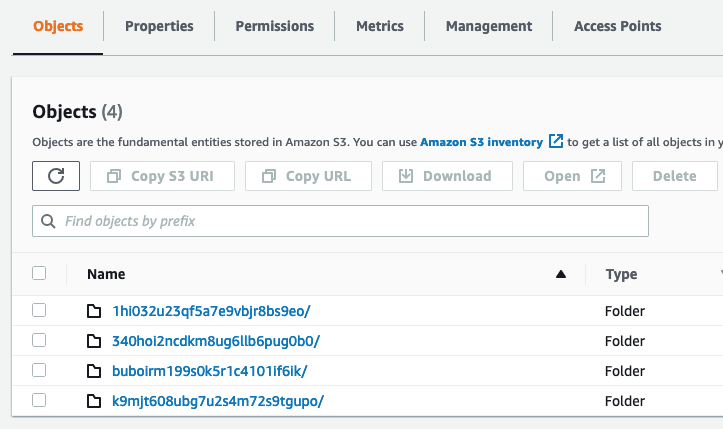
Operational security
Section under development.
Requirements
- Python 3.8 or later
rclone- A UNIX-like operating system and file system
Note: poof may work well under Windows file systems but it hasn't been
tested at the time this README was posted.
Installing rclone
Install rclone in your system via https://rclone.org/install/
rclone makes an identical copy of directories and their contents to the
desired cloud drive, including the correct time stamps and permissions. It's
a more reliable mechanism than building that logic in poof.
© the poof-backup contributors
Project details
Release history Release notifications | RSS feed
Download files
Download the file for your platform. If you're not sure which to choose, learn more about installing packages.
Source Distributions
Built Distribution
Hashes for poof_backup-1.2.1-py3-none-any.whl
| Algorithm | Hash digest | |
|---|---|---|
| SHA256 | 81710699f25fc5998a509481757cddb137748191f7c728f71924a2d8e7a49d4f |
|
| MD5 | 3ffd94b30c1b96e452bcdc908d615d43 |
|
| BLAKE2b-256 | dc5640132d60114eb64e34151f90ffa7b635ec627f32d7a8ffc52c246f58b725 |











