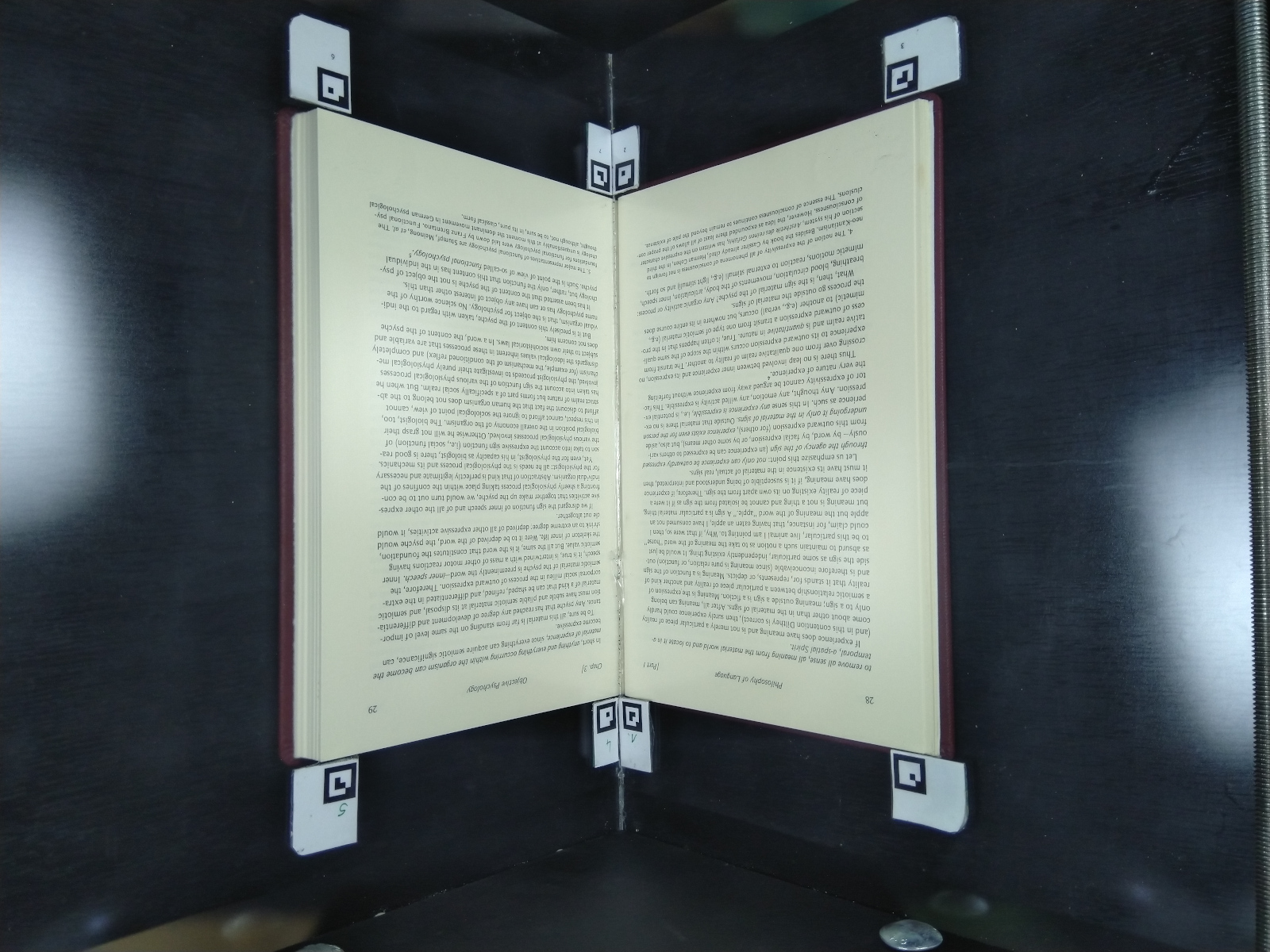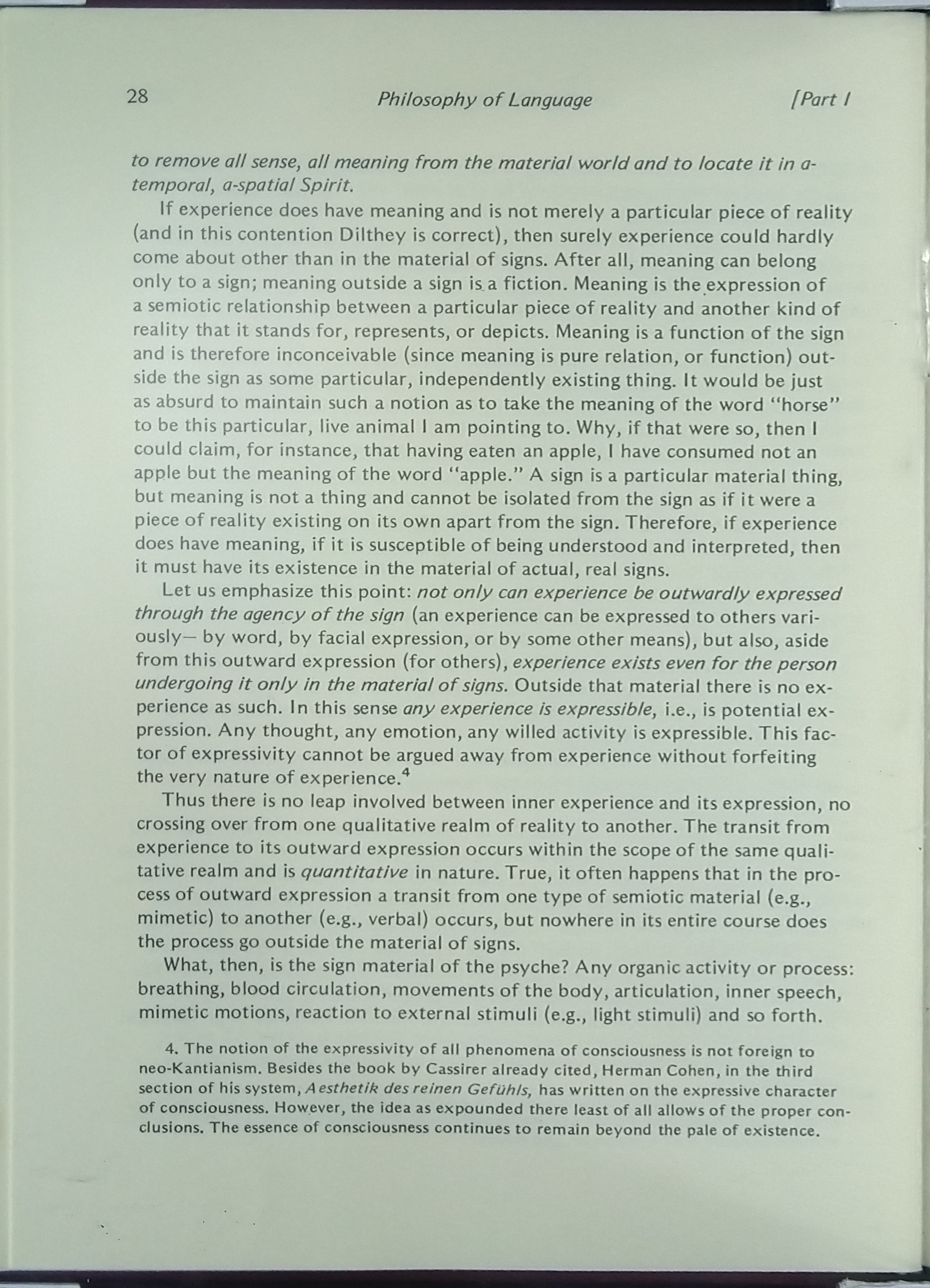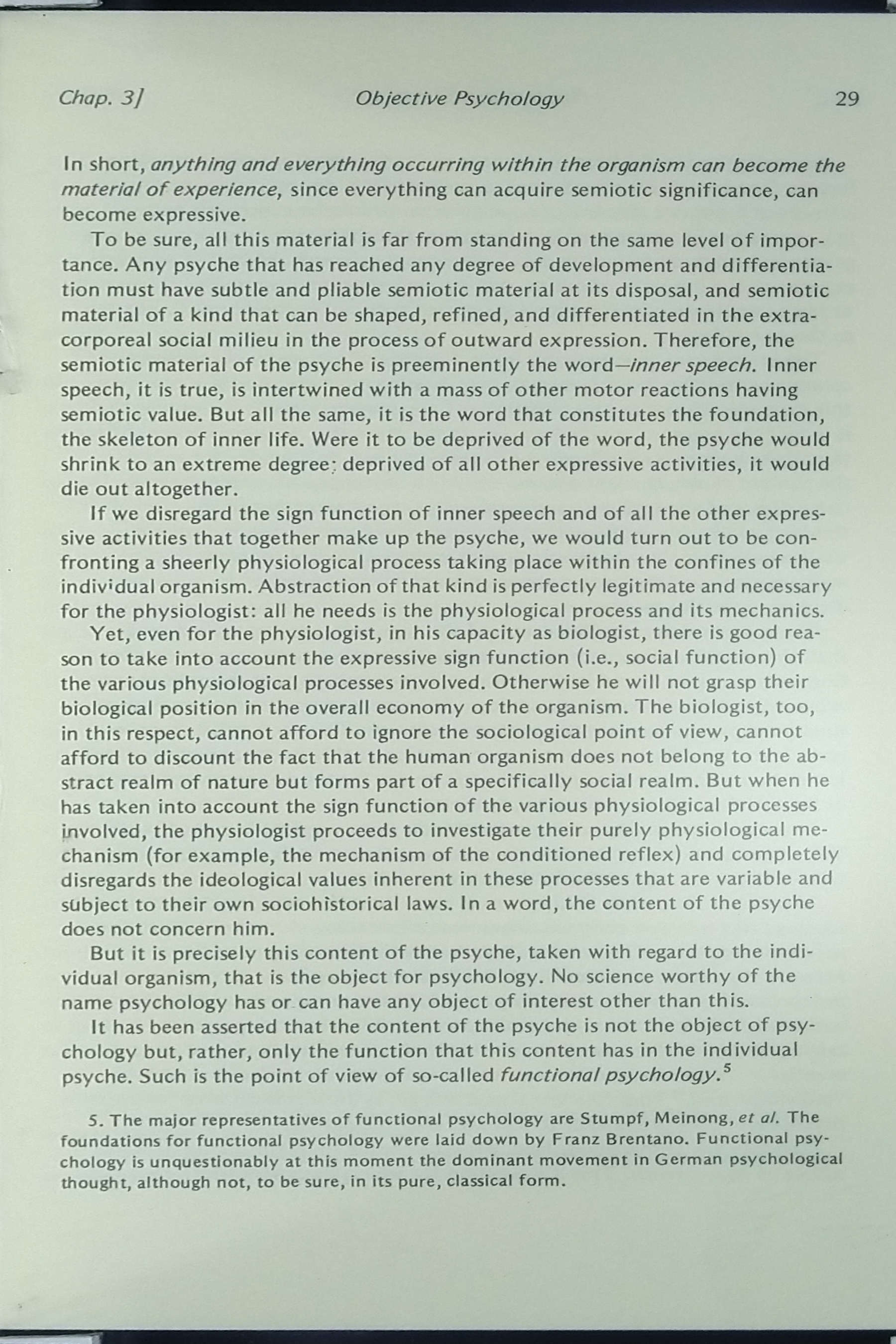Automatic de-keystoning/page-splitting tool for single camera book scanners
Project description
pyvoussoir
Automatic de-keystoning/page-splitting tool for single camera book scanners, python port of voussoir.
Installation
pip install pyvoussoir
Usage
See the usage section of the original
All options and arguments are the same as with voussoir , only the name differs and is now pyvoussoir:
pyvoussoir --page-height 10 --page-width 6 --input-image test_input.jpg output_left.jpg output_right.jpg
pyvoussoir has the same extensive help as the original:
pyvoussoir
Description:
This program takes images of books (each picture including a two-page spread), detects special glyphs pasted in the corners of the book, and de-keystones and thereby digitally flattens the pages. It then automatically separates the pages into separate, cropped image files
Usage:
pyvoussoir
pyvoussoir (-h | --help)
pyvoussoir (-v | --version)
pyvoussoir [--verbose] [--no-left-page] [--no-right-page] [-w <page_width_argument>] [-t <page_height_argument>] [-i <input_image>] [<output_image_one>] [<output_image_two>]
pyvoussoir [--verbose] [--no-left-page] [--no-right-page] [-w <page_width_argument>] [-t <page_height_argument>] [-d <dpi>] [--offset-left-page-left-side <offset_left_page_left_side>] [--offset-left-page-right-side <offset_left_page_right_side>] [--offset-left-page-top-side <offset_left_page_top_side>] [--offset-left-page-bottom-side <offset_left_page_bottom_side>] [--offset-right-page-left-side <offset_right_page_left_side>] [--offset-right-page-right-side <offset_right_page_right_side>] [--offset-right-page-top-side <offset_right_page_top_side>] [--offset-right-page-bottom-side <offset_right_page_bottom_side>] [-i <input_image>] [<output_image_one>] [<output_image_two>]
Options:
-h --help Show this screen.
-v --version Show version.
--verbose Show additional output, including the values of every option the program accepts.
-t --page-height=<page_height_argument> Height of each page (in any metric) ('t' is for 'tall'). [default: 9.5]
-w --page-width=<page_width_argument> Width of each page (in any metric). [default: 6.0]
--no-left-page Only process right-side pages (Markers 0-3).
--no-right-page Only process left-side pages (Markers 4-7).
-d --dpi=<dpi> The DPI level at which to save the output images. [default: 600.0]
-i --input-image=<input_image> The input image.
<output_image_one> The output image. Needs to have an image-like file extension (e.g., ".jpg", ".JPG", ".png", ".tif", ".tiff").
<output_image_two> If relevant, the second output image (see <output_image_one> above).
--offset-left-page-left-side=<offset_left_page_left_side> Page offset, in the same units as page height and width. [default: 0.00]
--offset-left-page-right-side=<offset_left_page_right_side> Page offset, in the same units as page height and width. [default: 0.00]
--offset-left-page-top-side=<offset_left_page_top_side> Page offset, in the same units as page height and width. [default: 0.00]
--offset-left-page-bottom-side=<offset_left_page_bottom_side> Page offset, in the same units as page height and width. [default: 0.00]
--offset-right-page-left-side=<offset_right_page_left_side> Page offset, in the same units as page height and width. [default: 0.00]
--offset-right-page-right-side=<offset_right_page_right_side> Page offset, in the same units as page height and width. [default: 0.00]
--offset-right-page-top-side=<offset_right_page_top_side> Page offset, in the same units as page height and width. [default: 0.00]
--offset-right-page-bottom-side=<offset_right_page_bottom_side> Page offset, in the same units as page height and width. [default: 0.00]
Placing markers:
Within the markers directory, you'll find PDF and Adobe Illustrator / Inkscape versions of a series of 15 "glyphs," small images that each comprises a unique pattern of pixels in a 6x6 grid. You'll need to print and cut out the glyphs; at the moment, only glyphs 0-3 (left page) and 4-7 (right page) are needed. Tape or otherwise affix the glyphs in clockwise order around the perimeter of each book page (for example, if you're using a glass or acrylic platen to flatten the pages of a book, affix the glyphs in each corner of the platen: starting at the top left and moving clockwise to the center/spine of the book, place glyphs 0, 1, 2, and 3 around the left page, and (again from top left and moving clockwise) glyphs 4, 5, 6, and 7 on the right page. The program will, by default, crop to the inside vertical, outside horizontal edge of the glyphs it detects. This can be adjusted using the offset arguments defined above. The offset arguments can be positive or negative (e.g., setting --offset-left-page-left-side to -0.5 will move the crop line to the left 0.5 units).
Example
pyvoussoir --dpi 300 --offset-left-page-right-side 0.5 --offset-left-page-top-side 0.5 --offset-right-page-top-side 0.5 --input-image example/scan.jpg example/page_left.jpg example/page_right.jpg
Turns this (example/scan.jpg)
into this (example/page_left.jpg):
and this (example/page_right.jpg):
Project details
Download files
Download the file for your platform. If you're not sure which to choose, learn more about installing packages.
Source Distribution
pyvoussoir-0.3.1.tar.gz
(7.2 kB
view hashes)
Built Distribution
Close
Hashes for pyvoussoir-0.3.1-py3-none-any.whl
| Algorithm | Hash digest | |
|---|---|---|
| SHA256 | 3831775ce4adbe59937f2b959c81300cb585f9ba4ad14a3edb94fdad60b9545c |
|
| MD5 | 43699dbb4eadb7b09cf7a534b6dc929b |
|
| BLAKE2b-256 | 2dbb101d0125020871d45248f202baf381c836861166a746271890005cad880c |