oori's miscellaneous python toolkit
Project description
Utiloori - oori's miscellaneous toolkit
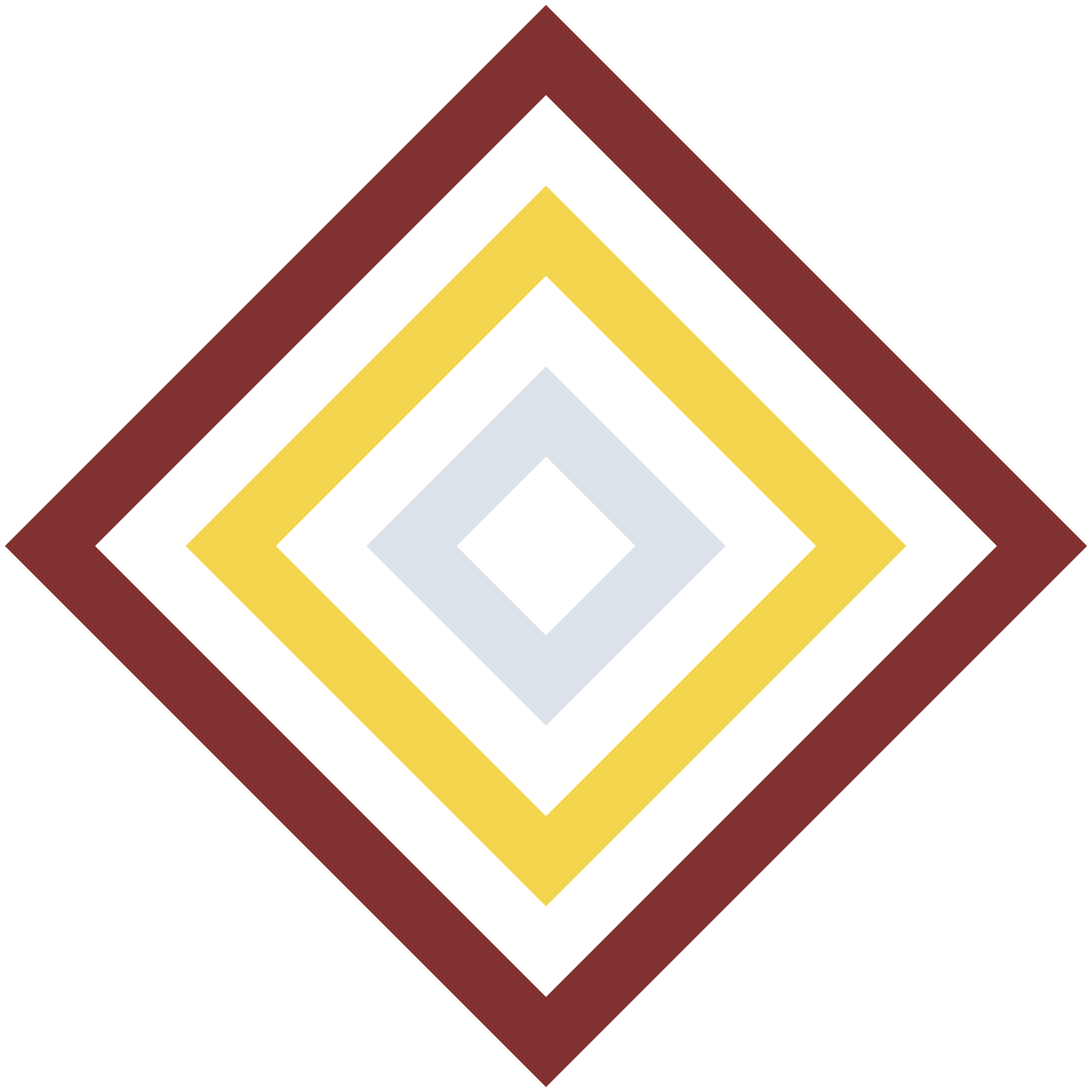 |
Utiloori is primarily developed by the crew at Oori Data. We offer software engineering services around LLM applications. |
Table of contents:
- print ansi colors in terminal
- Spin up a PostgreSQL vector database using Docker with a custom config
print ansi colors in terminal
Wraps text in ANSI color codes (and terminators) for printing colored text to console.
Some terminals, notably VSCode's, try to be clever about not displaying unreadable text; they might override the font color you specify if you specify a background color that is too similar to the font color. For example, if you specify a black font color on a red background, VSCode will override the font color to white.
colors
the following "standard" ansi colors are supported:
- black
- red
- green
- yellow
- blue
- purple
- cyan
- white
usage
from utiloori.ansi_color import ansi_color
print string with green font:
green_string = ansi_color('lorem', 'green')
print(green_string)
print string with purple background (with default, white font):
purple_bg_string = ansi_color('ipsum', bg_color='purple')
print(purple_bg_string)
print string with red font on a blue background:
red_on_blue_string = ansi_color('dolor', 'red', 'blue')
print(red_on_blue_string)
Spin up a PostgreSQL vector database using Docker with a custom config
Locally
- Clone the repository.
- From the root, run:
docker compose -f compose.PGvector.yml up -d --build
(you can remove --build if you don't want to rebuild the image)
3. Now you have PGv database running on localhost:5432 and an adminer interface on localhost:8080
On a remote host
- Clone the repository on your local machine.
- Copy
pg_configs/postgresql.confto/etc/postgresql.conf(or another absolute path) on the remote host.- If you choose another absolute path, make sure to modify
compose.PGv_remote.ymlas follows:
- If you choose another absolute path, make sure to modify
volumes:
# This is in the remote itself, not in the repo. See pg_configs for references
- <custom_path_here>:/etc/postgresql.conf
- Set up a remote docker context and switch to it.
docker context create <context_name> --docker host=ssh://<user>@<remote_host_ip>
docker context use <context_name>
- Run:
docker compose up -f compose.PGv_remote.yml
- Now you have PGv database running on
<remote_host_ip>:5432and an adminer interface on<remote_host_ip>:8080
Configurable:
- All the options in
pg_configs/postgresql.conf, by defaultmax_connectionsto 200 andshared_buffersto 128mb - Inside of
compose.PGvector.ymlorcompose.PGv_remote.ymlPOSTGRES_USER: The username used to connect to the database.POSTGRES_PASSWORD: The password used to connect to the database.POSTGRES_DB: The name of the database created.- Ports can be configured inside
compose.PGvector.yml
Project details
Release history Release notifications | RSS feed
Download files
Download the file for your platform. If you're not sure which to choose, learn more about installing packages.















