Interactive Jupyter widgets to visualize images, point sets, and meshes in 2D and 3D
Project description






Interactive Jupyter widgets to visualize images, point sets, and meshes on the web.
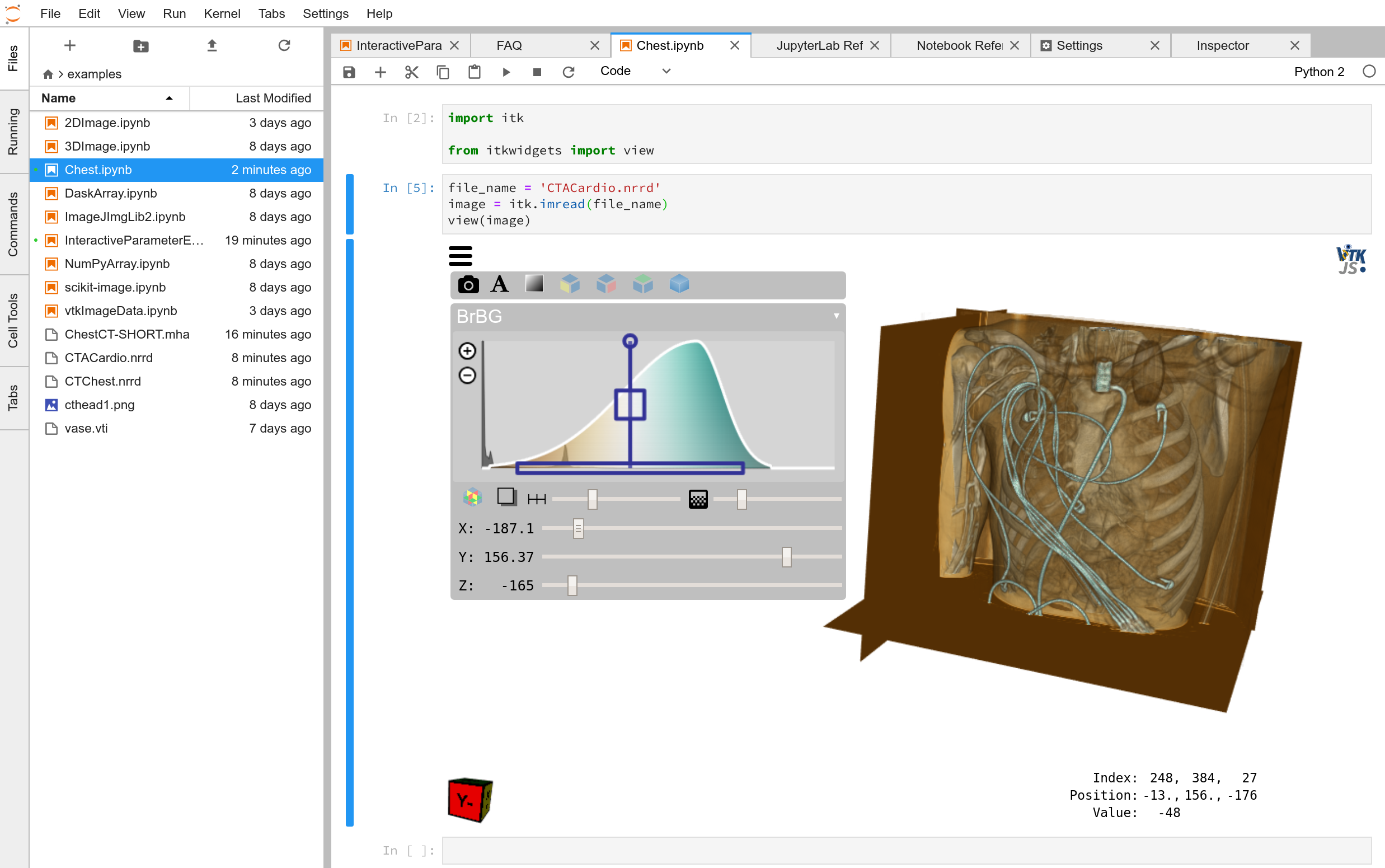
Key Features:
Visualize 2D and 3D images, point sets, and geometry, e.g. meshes, in Jupyter
Support for
NumPy array images
Dask array images
Additional NumPy array-like objects
NumPy array point sets
vtk.vtkPolyData point sets
pyvista.PolyData point sets
Exquisite volume rendering
Tri-plane volume slicing
Innovative, powerful opacity transfer function / window / level widget
Label image segmentation 2D and 3D rendering
Anisotropic voxel spacing supported
Image line profile widget
Image statistics widget
Compare images widget
Widgets to select solid colors for geometry or colormaps when point data or cell data is available
Visualize point sets as points or spheres and interactively adjust the point size
Combine with other ipywidgets to quickly create graphical interfaces that interactively provide insights into data algorithms

These widgets are designed to support spatial analysis with the Insight Toolkit (ITK), but they work equally well with other spatial analysis tools in the scientific Python ecosystem.
These widgets are built on itk.js and vtk.js.
Examples on Binder
Data types:
Recipes:
Installation
To install the widgets for the Jupyter Notebook with pip:
pip install itkwidgets
For Jupyter Lab, additionally, run:
jupyter labextension install @jupyter-widgets/jupyterlab-manager jupyter-matplotlib jupyterlab-datawidgets itkwidgets
Usage
In Jupyter, import the view function:
from itkwidgets import view
Then, call the view function at the end of a cell, passing in the image to examine:
view(image)
For information on additional options, see the view function docstring:
view?
Other available widgets:
itkwidgets.line_profile: Plot an intensity line profile.
itkwidgets.checkerboard: Compare two images in a checkerboard pattern.
itkwidgets.compare: Compare two images side-by-side.
Using within a Docker Container
You can use itkwidgets from within a docker container with jupyterlab. To create a local docker image:
Install docker and build the docker image with:
git clone https://github.com/InsightSoftwareConsortium/itkwidgets cd itkwidgets/docker IMAGE=itkwidgets:0.1.0 docker build -t $IMAGE .
Then run the docker container with:
EXAMPLESDIR=`pwd`/../examples docker run -it --rm -v $EXAMPLESDIR:/home/jovyan -p 8888:8888 itkwidgets:0.1.0
Finally, connect to your notebook at http://127.0.0.1:8888/lab
Advanced Usage
The itkwidgets are based on ipywidgets. As a consequence, widgets traits can be queried, assigned, or observed with the viewer object returned by the view function. itkwidgets can be combined with other ipywidgets to quickly explore algorithm parameters, create graphical interfaces, or create data visualization dashboards.
Mouse Controls
- Left click + drag
Rotate
- Right click + drag or shift + left click + drag
Pan
- Mouse wheel or control + left click + drag or pinch
Zoom
- Alt + left click + drag left-right
Change color transfer function window
- Shift + left click + drag top-bottom
Change color transfer function level
- Shift + alt + left click + drag top-bottom
Change primary Gaussian volume opacity transfer function magnitude
Keyboard Shortcuts
Keyboard shortcuts take effect when the mouse is positioned inside the viewer. All shortcuts are prefixed with Alt+. Corresponding keys for the Dvorak keyboard layout have the same effect.
- Alt + 1
X-plane mode
- Alt + 2
Y-plane mode
- Alt + 3
Z-plane mode
- Alt + 4
Volume rendering mode
- Alt + q
Toggle user interface
- Alt + w
Toggle region of interest (ROI) selection widget
- Alt + e
Reset ROI
- Alt + r
Reset camera
- Alt + s
Toggle slicing planes in volume rendering mode
- Alt + f
Toggle fullscreen
Examples
After installation, try the following examples that demonstrate how to visualize:
ImageJ ImgLib2 images (requires conda and a local Fiji installation)
or how to:
Troubleshooting
IOPub data rate exceeded.
If you experience the notebook warning:
IOPub data rate exceeded. The notebook server will temporarily stop sending output to the client in order to avoid crashing it. To change this limit, set the config variable `--NotebookApp.iopub_data_rate_limit`.
Set the notebook configuration value:
jupyter notebook --NotebookApp.iopub_data_rate_limit=1e12
Scrolling in JupyterLab
Cell output scrolls by default in JupyterLab. To disable scrolling, right click in the region to the left of the output and select Disable Scrolling for Outputs.
‘Permission denied’ during installation
If Permission denied errors occur during installation, install the Python package with user permission via:
pip install –user itkwidgets
For JupyterLab extension installation, configure JupyterLab to use your user application directory by setting the environmental variable, JUPYTERLAB_DIR:
export JUPYTERLAB_DIR=$HOME/.local/share/jupyter/lab
Check that this is picked up in the value of the Application directory reported by:
jupyter lab path
Then, install the extension as usual:
jupyter labextension install @jupyter-widgets/jupyterlab-manager jupyter-matplotlib jupyterlab-datawidgets itkwidgets
Hacking
Participation is welcome! For a development installation (requires Node.js):
git clone https://github.com/InsightSoftwareConsortium/itkwidgets.git cd itkwidgets python -m pip install -r requirements-dev.txt -r requirements.txt python -m pip install -e . jupyter nbextension install --py --symlink --sys-prefix itkwidgets jupyter nbextension enable --py --sys-prefix itkwidgets jupyter nbextension enable --py --sys-prefix widgetsnbextension python -m pytest python -m pytest --nbmake examples/*.ipynb
The above commands will setup your system for development with the Jupyter Notebook. In one terminal, start Jupyter:
cd itkwidgets jupyter notebook
In another terminal, put Webpack in watch mode to rebuild any Javascript changes when you save a Javascript file:
cd itkwidgets npm run watch
If Python code is changed, restart the kernel to see the changes. If Javascript code is changed, reload the page after to Webpack has finished building.
To develop for Jupyter Lab, additionally run:
jupyter labextension install @jupyter-widgets/jupyterlab-manager jupyter-matplotlib jupyterlab-datawidgets jupyter-webrtc jupyter labextension install ./js jupyter lab --watch












