Control nvim processes using "nvr" commandline tool
Project description
neovim-remote
This package provides an executable called nvr which solves these cases:
- Controlling nvim processes from the shell. E.g. opening files in another terminal window.
- Opening files from within
:terminalwithout starting a nested nvim process.
Installation
pip3 install neovim-remote
If you encounter any issues, e.g. permission denied errors or you can't find the
nvr executable, read INSTALLATION.md.
Theory
Nvim always starts a server. Get its address with :echo v:servername. Or
specify an address at startup: nvim --listen /tmp/nvimsocket.
nvr (the client) will use any address given to it via --servername,
$NVIM_LISTEN_ADDRESS (obsolete in nvim but still supported in nvr), or
defaults to /tmp/nvimsocket.
If the targeted address does not exist, nvr starts a new process by running
"nvim". You can change the command by setting $NVR_CMD. (This requires
forking, so it won't work on Windows.)
First steps
Start a nvim process (which acts as a server) in one shell:
nvim --listen /tmp/nvimsocket
And do this in another shell:
# nvr uses /tmp/nvimsocket by default, so we're good.
# Open two files:
nvr --remote file1 file2
# Send keys to the current buffer:
nvr --remote-send 'iabc<esc>'
# Enter insert mode, insert 'abc', and go back to normal mode again.
# Evaluate any VimL expression, e.g. get the current buffer:
nvr --remote-expr 'bufname("")'
README.md
click here to see all nvr options
$ nvr -h
usage: nvr [arguments]
Remote control Neovim processes.
If no process is found, a new one will be started.
$ nvr --remote-send 'iabc<cr><esc>'
$ nvr --remote-expr 'map([1,2,3], "v:val + 1")'
Any arguments not consumed by options will be fed to --remote-silent:
$ nvr --remote-silent file1 file2
$ nvr file1 file2
All --remote options take optional commands.
Exception: --remote-expr, --remote-send.
$ nvr +10 file
$ nvr +'echomsg "foo" | echomsg "bar"' file
$ nvr --remote-tab-wait +'set bufhidden=delete' file
Open files in a new window from a terminal buffer:
$ nvr -cc split file1 file2
Use nvr from git to edit commit messages:
$ git config --global core.editor 'nvr --remote-wait-silent'
optional arguments:
-h, --help show this help message and exit
--remote [<file> [<file> ...]]
Use :edit to open files. If no process is found, throw
an error and start a new one.
--remote-wait [<file> [<file> ...]]
Like --remote, but block until all buffers opened by
this option get deleted or the process exits.
--remote-silent [<file> [<file> ...]]
Like --remote, but throw no error if no process is
found.
--remote-wait-silent [<file> [<file> ...]]
Combines --remote-wait and --remote-silent.
--remote-tab [<file> [<file> ...]]
Like --remote, but use :tabedit.
--remote-tab-wait [<file> [<file> ...]]
Like --remote-wait, but use :tabedit.
--remote-tab-silent [<file> [<file> ...]]
Like --remote-silent, but use :tabedit.
--remote-tab-wait-silent [<file> [<file> ...]]
Like --remote-wait-silent, but use :tabedit.
--remote-send <keys> Send key presses.
--remote-expr <expr> Evaluate expression and print result in shell.
--servername <addr> Set the address to be used. This overrides the default
"/tmp/nvimsocket" and $NVIM_LISTEN_ADDRESS.
--serverlist Print the TCPv4 and Unix domain socket addresses of
all nvim processes.
-cc <cmd> Execute a command before every other option.
-c <cmd> Execute a command after every other option.
-d Diff mode. Use :diffthis on all to be opened buffers.
-l Change to previous window via ":wincmd p".
-o <file> [<file> ...]
Open files via ":split".
-O <file> [<file> ...]
Open files via ":vsplit".
-p <file> [<file> ...]
Open files via ":tabedit".
-q <errorfile> Read errorfile into quickfix list and display first
error.
-s Silence "no server found" message.
-t <tag> Jump to file and position of given tag.
--nostart If no process is found, do not start a new one.
--version Show the nvr version.
Development: https://github.com/mhinz/neovim-remote
Happy hacking!
Typical use cases
-
Open files from within
:terminalwithout starting a nested nvim process.Easy-peasy! Just
nvr file.This works without any prior setup, because
$NVIMis always set for all children of the nvim process, including:terminal, andnvrwill default to that address.I often work with two windows next to each other. If one contains the terminal, I can use
nvr -l footo open the file in the other window. -
Open files always in the same nvim process no matter which terminal you're in.
Just
nvr -sstarts a new nvim process with the server address set to/tmp/nvimsocket.Now, no matter which terminal you are in,
nvr filewill always work on that nvim process. That is akin toemacsclientfrom Emacs. -
Use nvr in plugins.
Some plugins rely on the
--remotefamily of options from Vim. Nvim had to remove those when they switched to outsource a lot of manual code to libuv. These options are planned to be added back, though.In these cases nvr can be used as a drop-in replacement. E.g. vimtex can be configured to use nvr to jump to a certain file and line: read.
-
Use nvr as git editor.
Imagine Neovim is set as your default editor via
$VISUALor$EDITOR.Running
git commitin a regular shell starts a nvim process. But in a terminal buffer (:terminal), a new nvim process starts as well. Now you have one nvim nested within another.If you do not want this, put this in your vimrc:
if has('nvim') let $GIT_EDITOR = 'nvr -cc split --remote-wait' endif
That way, you get a new window for inserting the commit message instead of a nested nvim process. But git still waits for nvr to finish, so make sure to delete the buffer after saving the commit message:
:w | bd.If you don't like using
:w | bdand prefer the good old:wq(or:x), put the following in your vimrc:autocmd FileType gitcommit,gitrebase,gitconfig set bufhidden=delete
To use nvr from a regular shell as well:
$ git config --global core.editor 'nvr --remote-wait-silent' -
Use nvr as git mergetool.
If you want to use nvr for
git difftoolandgit mergetool, put this in your gitconfig:[diff] tool = nvr [difftool "nvr"] cmd = nvr -s -d $LOCAL $REMOTE [merge] tool = nvr [mergetool "nvr"] cmd = nvr -s -d $LOCAL $BASE $REMOTE $MERGED -c 'wincmd J | wincmd ='nvr -dis a shortcut fornvr -d -Oand acts likevim -d, thus it uses:vsplitto open the buffers. If you want them to be opened via:splitinstead, usenvr -d -o.When used as mergetool and all four buffers got opened, the cursor is in the window containing the $MERGED buffer. We move it to the bottom via
:wincmd Jand then equalize the size of all windows via:wincmd =. -
Use nvr for scripting.
You might draw some inspiration from this Reddit thread.
Demos
(Click on the GIFs to watch them full-size.)
Using nvr from another shell:
Using nvr from within :terminal:
FAQ
-
How to open directories?
:e /tmpopens a directory view via netrw. Netrw works by hooking into certain events,BufEnterin this case (see:au FileExplorerfor all of them).Unfortunately Neovim's API doesn't trigger any autocmds on its own, so simply
nvr /tmpwon't work. Meanwhile you can work around it like this:$ nvr /tmp -c 'doautocmd BufEnter' -
Reading from stdin?
Yes! E.g.
echo "foo\nbar" | nvr -o -andcat file | nvr --remote -work just as you would expect them to work. -
Exit code?
If you use a recent enough Neovim, nvr will use the same exit code as the linked nvim.
E.g.
nvr --remote-wait <file>and then:cquitin the linked nvim will make nvr return with 1. -
How to send a message to all waiting clients?
If you open a buffer with any of the wait options, that buffer will get a variable
b:nvr. The variable contains a list of channels wheres each channel is a waiting nvr client.Currently nvr only understands the
Exitmessage. You could use it to disconnect all waiting nvr clients at once:command! DisconnectClients \ if exists('b:nvr') \| for client in b:nvr \| silent! call rpcnotify(client, 'Exit', 1) \| endfor \| endif
-
Can I have auto-completion for bash/fish?
If you want basic auto-completion for bash, you can source this script in your .bashrc.
This also completes server names with the
--servernameoption.If you want auto-completion for fish, you can add this file to your fish completions dir.