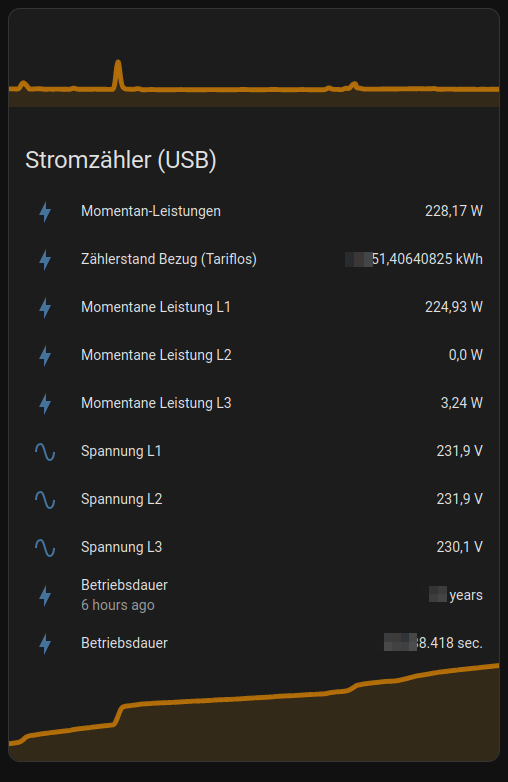Collect data from Hichi Smartmeter and expose it via MQTT
Project description
pysmartmeter
Collect data from Hichi Smartmeter aka volkszaehler.org (USB Version) and expose it via MQTT.
Discussion: https://www.photovoltaikforum.com/thread/188160-pysmartmeter (de)
In the end it can looks like the following Home Assistant dashboard screenshot, using MQTT integration:
With my "eBZ DD3" energy meterby eBZ GmbH the values update live every second ;)
quickstart
Install minimum requirements, e.g.:
~$ sudo apt install make python3-venv
Clone sources and install project:
~$ git clone https://github.com/jedie/pysmartmeter.git
~$ cd pysmartmeter
~/pysmartmeter$ ./cli.py --help
The output of ./cli.py --help looks like:
Usage: ./cli.py [OPTIONS] COMMAND [ARGS]...
╭─ Options ────────────────────────────────────────────────────────────────────────────────────────╮
│ --help Show this message and exit. │
╰──────────────────────────────────────────────────────────────────────────────────────────────────╯
╭─ Commands ───────────────────────────────────────────────────────────────────────────────────────╮
│ check-code-style Check code style by calling darker + flake8 │
│ coverage Run and show coverage. │
│ debug-settings Display (anonymized) MQTT server username and password │
│ debug-systemd-service Just print the systemd service file content │
│ detect-serial Just print the detected serial port instance │
│ dump Just dump serial output │
│ fix-code-style Fix code style of all pysmartmeter source code files via darker │
│ install Run pip-sync and install 'pysmartmeter' via pip as editable. │
│ mypy Run Mypy (configured in pyproject.toml) │
│ publish Build and upload this project to PyPi │
│ publish-loop Publish current data via MQTT (endless loop) │
│ safety Run safety check against current requirements files │
│ setup-systemd-service Setup PySmartMeter systemd services and starts it. │
│ store-settings Store MQTT server settings. │
│ systemd-restart Restart PySmartMeter systemd services │
│ systemd-status Call systemd status of PySmartMeter services │
│ systemd-stop Stop PySmartMeter systemd services │
│ test Run unittests │
│ test-mqtt-connection Test connection to MQTT Server │
│ tox Run tox │
│ update Update "requirements*.txt" dependencies files │
│ update-test-snapshot-files Update all test snapshot files (by remove and recreate all snapshot │
│ files) │
│ version Print version and exit │
╰──────────────────────────────────────────────────────────────────────────────────────────────────╯
Test if you Hichi Smartmeter with CP2102 USB to UART Bridge Controller will be found, e.g.:
~/pysmartmeter$ ./cli.py detect-serial
Maybe you didn't have permissions to access the port, e.g.:
~/pysmartmeter$ ./cli.py dump
...
try: /dev/ttyUSB0 CP2102 USB to UART Bridge Controller - CP2102 USB to UART Bridge Controller USB VID:PID=10C4:EA60
/dev/ttyUSB0 file mode: 0o20660
/dev/ttyUSB0 user ID: 0
/dev/ttyUSB0 user group ID: 20
/dev/ttyUSB0 user group: 'dialout'
ERROR: [Errno 13] could not open port /dev/ttyUSB0: [Errno 13] Permission denied: '/dev/ttyUSB0'
...
Fix fiy by add the user to the group, e.g.:
sudo usermod -a -G dialout $USER
publish smartmeter data via MQTT
You have to store your MQTT settings (host, port, username, password) one time, e.g.:
~/pysmartmeter$ ./cli.py store-settings
This will create a JSON file here: ~/.pysmartmeter
You can test reading this settings file with:
~/pysmartmeter$ ./cli.py debug-settings
Test your MQTT settings with:
~/pysmartmeter$ ./cli.py test-mqtt-connection
Setup systemd service:
~/pysmartmeter$ sudo ./cli.py setup-systemd-service
This will create a systemd service that automaticly starts on every boot.
Check if service is running:
~/pysmartmeter$ sudo ./cli.py systemd-status
If everything is fine: Go to your Home Assistant and check the MQTT integration The device discovery will be made automaticly.
Backwards-incompatible changes
v0.2.x -> v0.3.x
Packages changes:
- We switched from
poetrytopip-tools Makefilewas removed- "Renamed"
cli.shtocli.py
The Makefile is no longer needed, because "Bootstrapping" will be made, just by call cli.py
To migrate, just remove the existing .venv and create a fresh one, e.g.:
~$ cd pysmartmeter
~/pysmartmeter$ git pull origin main
~/pysmartmeter$ rm -Rf .venv
~/pysmartmeter$ ./cli.py --help
various links
- Discussion: https://www.photovoltaikforum.com/thread/188160-pysmartmeter (de)
- https://github.com/pyserial/pyserial
- https://github.com/eclipse/paho.mqtt.python
- https://github.com/eclipse/mosquitto
- https://dewiki.de/Lexikon/OBIS-Kennzahlen (de) | https://www.promotic.eu/en/pmdoc/Subsystems/Comm/PmDrivers/IEC62056_OBIS.htm (en)
- https://www.photovoltaikforum.com/thread/145886-habe-lesk%C3%B6pfe-mit-usb-%C3%BCber/ (de)
- https://www.heise.de/tests/Ausprobiert-Guenstiger-IR-Lesekopf-fuer-Smart-Meter-mit-Tastmota-Firmware-7065559.html (de)
- https://www.home-assistant.io
Project details
Release history Release notifications | RSS feed
Download files
Download the file for your platform. If you're not sure which to choose, learn more about installing packages.
Source Distribution
Built Distribution
Hashes for pysmartmeter-0.4.0-py3-none-any.whl
| Algorithm | Hash digest | |
|---|---|---|
| SHA256 | 26ac4455205b353f6204a4e605b8ac36e839f088cd2b17703639b5a8c39deedb |
|
| MD5 | 867c880a6498c70b1457f6992bcd9584 |
|
| BLAKE2b-256 | 78ee09f1f610e878d1494c6da9de09a6f5628120e754f0905fd64a9e4d7c4a35 |